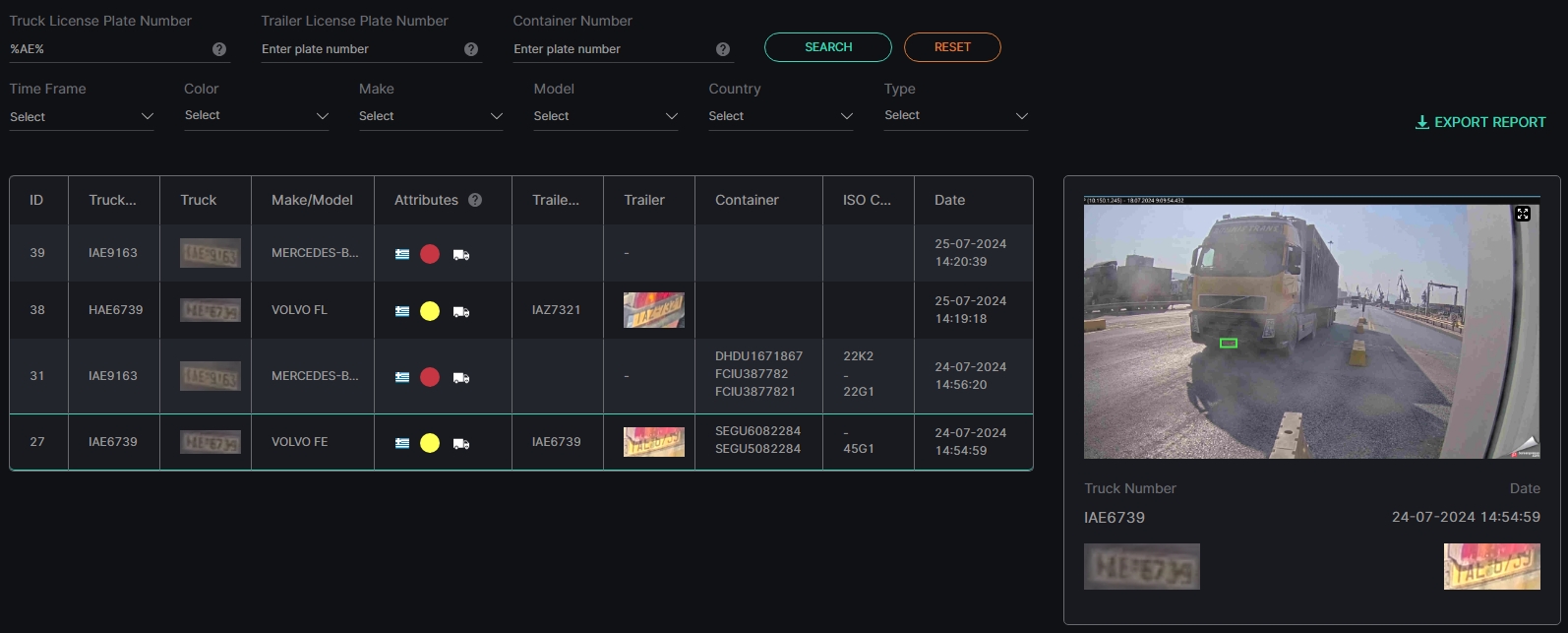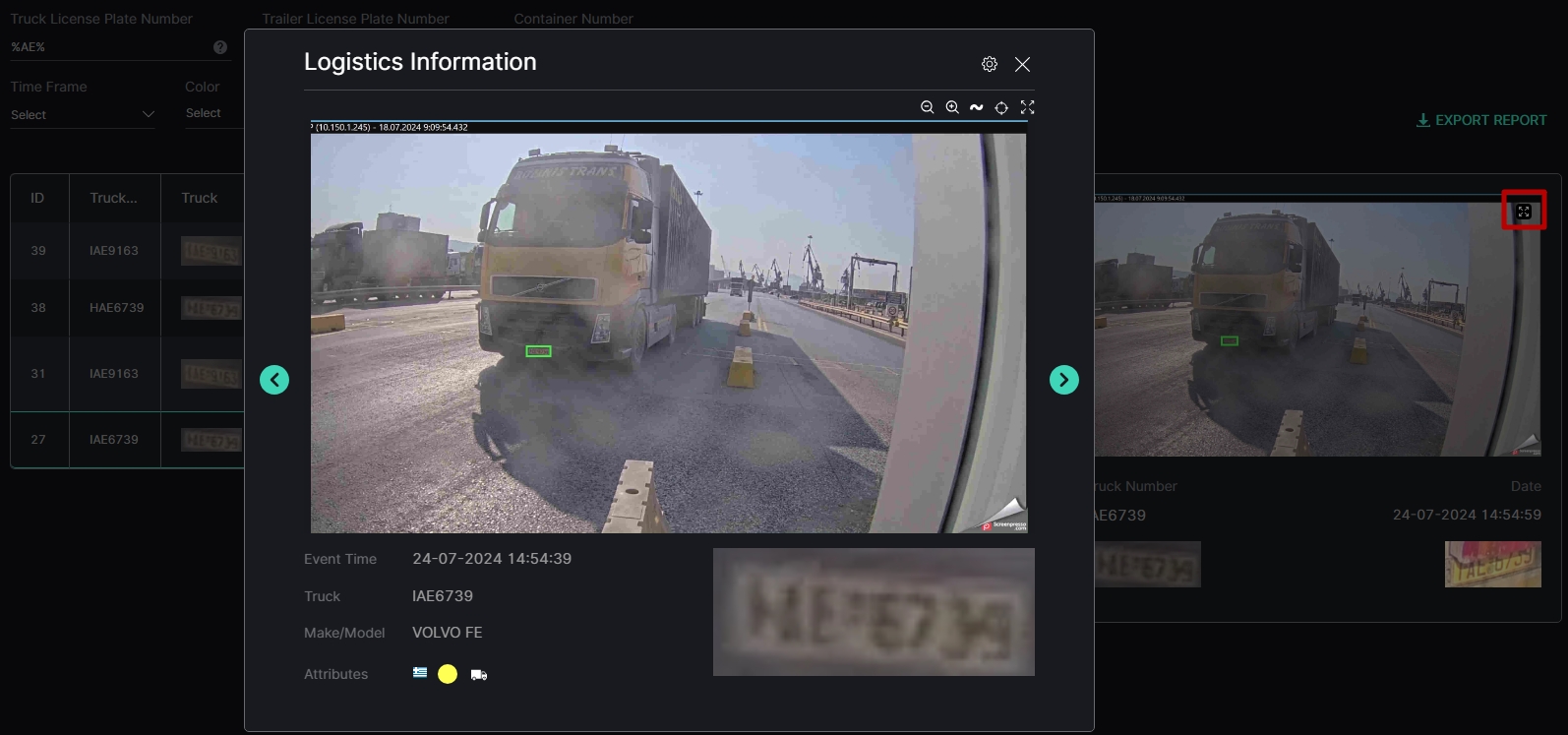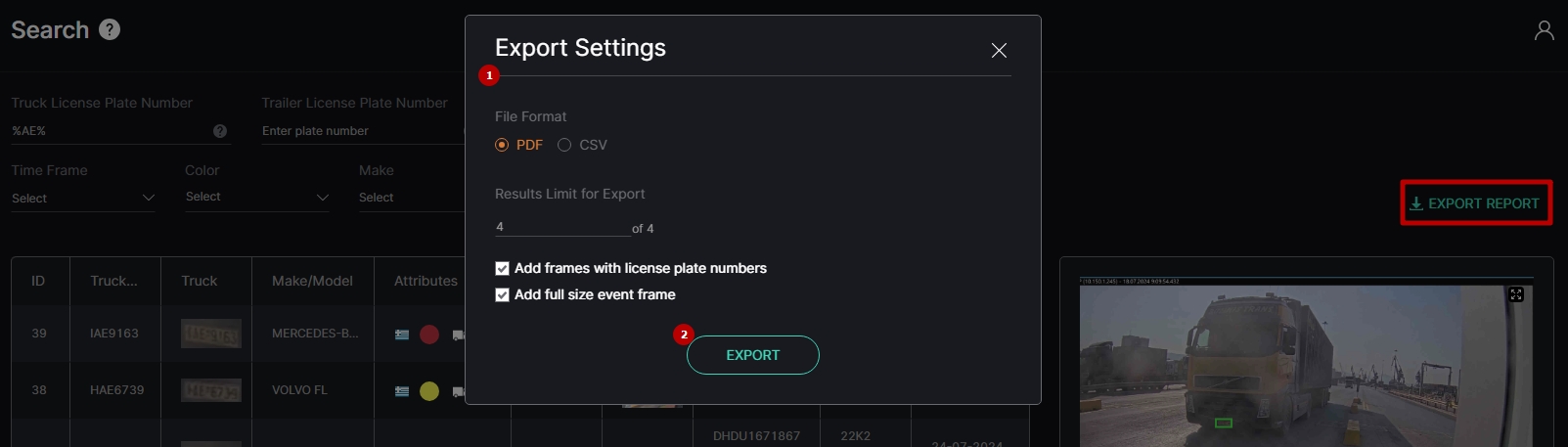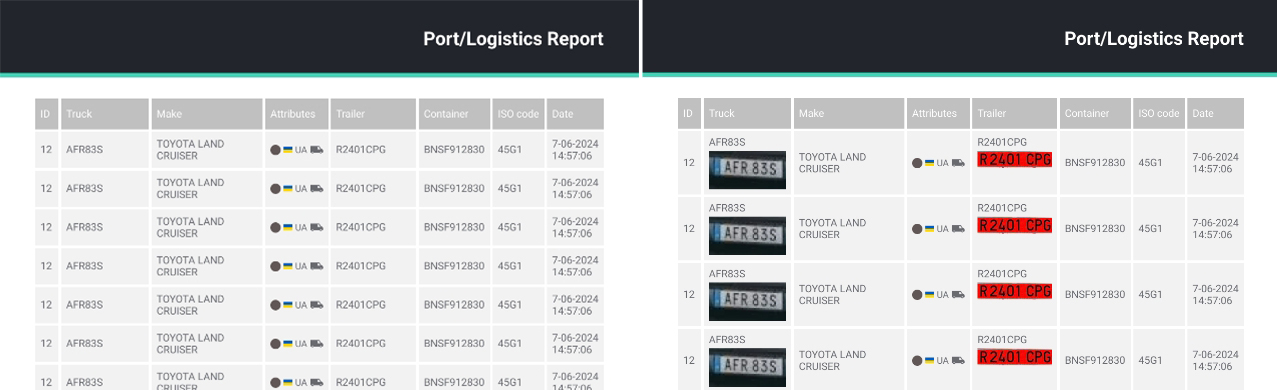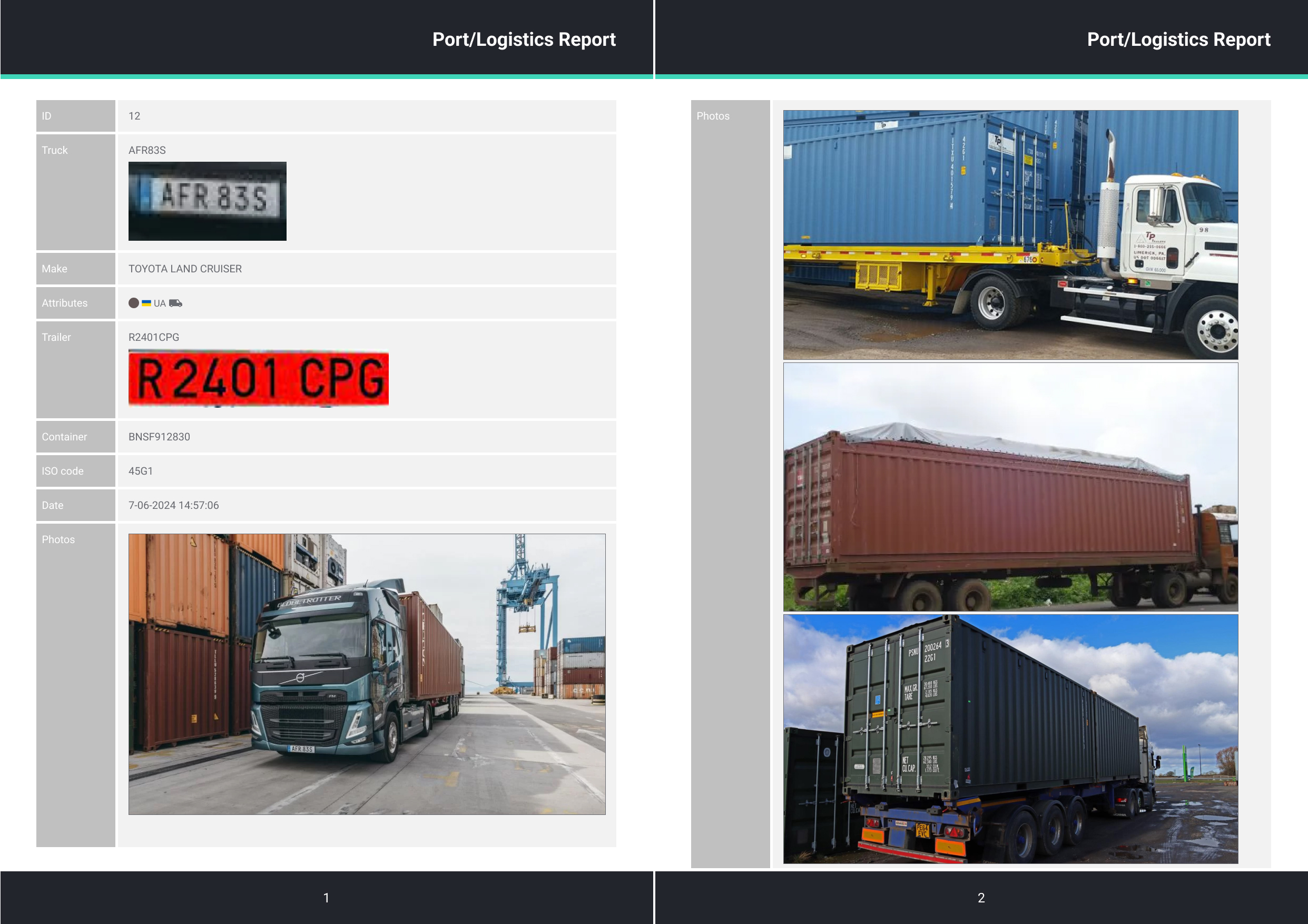Port/Logistics: Search
Overview
To open the Search item, in the left menu:
- Select the Port/Logistics section
- Choose the Search item
- See logistics search
Use and Functionality
The Search functional menu allows to:
- Enter the truck license plate number or part of the number
- Enter the trailer license plate number or part of the number
- Enter the container number or part of the number
- Select the required time frame
- Select from the drop-down lists the estimated vehicle's:
- Color
- Make
- Model
- Country of registration
- Type (to filter out non-logistics vehicle types)
- Click the Search button to start filtering
- Click the Reset button to clear the filters
Once selected and filtered, in the search results:
- View the logistics entry ID
- View the logistics data, including:
- Truck plate's number and frame
- Trailer plate's number and frame
- Container number
- ISO code
- Date and time of the logistics analysis entry
- View recognized vehicle attributes:
- Make and model
- Country of registration
- Color of the vehicle
- Vehicle type:
- Car
- Motorbike
- Bus
- Truck
- Van
- Pickup
- SUV
- Click the desired entry in the table to see the frame with a truck preview
Select the enlargement icon in the upper-right corner of the frame preview to view the logistics information. In the Logistics Information pop-up window:
- See all logistics entry data
- Use frame view tools:
- Zoom Out icon (-) to zoom out from a specific area of the frame
- Zoom In icon (+) to zoom in on a specific area of the frame
- Reset View icon (~) to reset the frame to its original size and position
- Target icon to zoom in on the detected plate in the frame
- Enlargement icon to open the frame in full-screen (in the full-screen press the Esc button to return to default view)
- Click the green "<" and ">" buttons on either side of the frame to switch between all frames within the selected entry
- Hover the mouse over the Extra Options icon. In the drop-down menu:
- Click the Save Image button to download the displayed entry frame in full-size
- Select the Export PDF option to download the PDF report of the specific entry with all related data and frames
Each entry contains several frames, depending on the number of detection results provided by related LPR and UIC & Container analytics. Depending on the analytics type, the logistics information comprises:
- For LPR analytics results:
- Event frame
- Event date and time
- Truck/Trailer license plate number
- Make and model
- Vehicle attributes
- For UIC & Container analytics results:
- Event frame
- Event date and time
- Container number
- ISO Code
Export Report
To download the logistics report, click the Export Report button. In the Export Settings pop-up window:
- Set the parameters:
- Select the required report file format:
- CSV
- Enter the required number of the newest results collected for the report
- Check the Add Frames with Truck and Trailer Numbers box to include relevant cropped photos of truck and trailer plates in the PDF report
- Check the Add Full Size Result Frames box to include full-size frames for each entry in the PDF report
- Select the required report file format:
- Click the Export button to generate the report
PDF Report without frames/ PDF Report with truck and trailer plate frames examples:
PDF Report with truck and trailer plate frames including full-size frames example:
CSV Report data example:
| ID | Truck | Make/Model | Color/Country | Trailer | Container | ISO Code | Date |
| 119 | 3492ARD | VOLVO FH5 GLOBETROTTER | darkblue, Ukraine | R2401CPG | BNSF912830 | 45G1 | 11.06.2024 11:56 |
| 118 | 3492ARD | VOLVO FH5 GLOBETROTTER | darkblue, Ukraine | R2401CPG | BNSF912830 | 45G1 | 10.06.2024 11:58 |
| 117 | 3492ARD | VOLVO FH5 GLOBETROTTER | darkblue, Ukraine | R2401CPG | BNSF912830 | 45G1 | 09.06.2024 11:58 |
| 116 | 3492ARD | VOLVO FH5 GLOBETROTTER | darkblue, Ukraine | R2401CPG | BNSF912830 | 45G1 | 08.06.2024 11:57 |