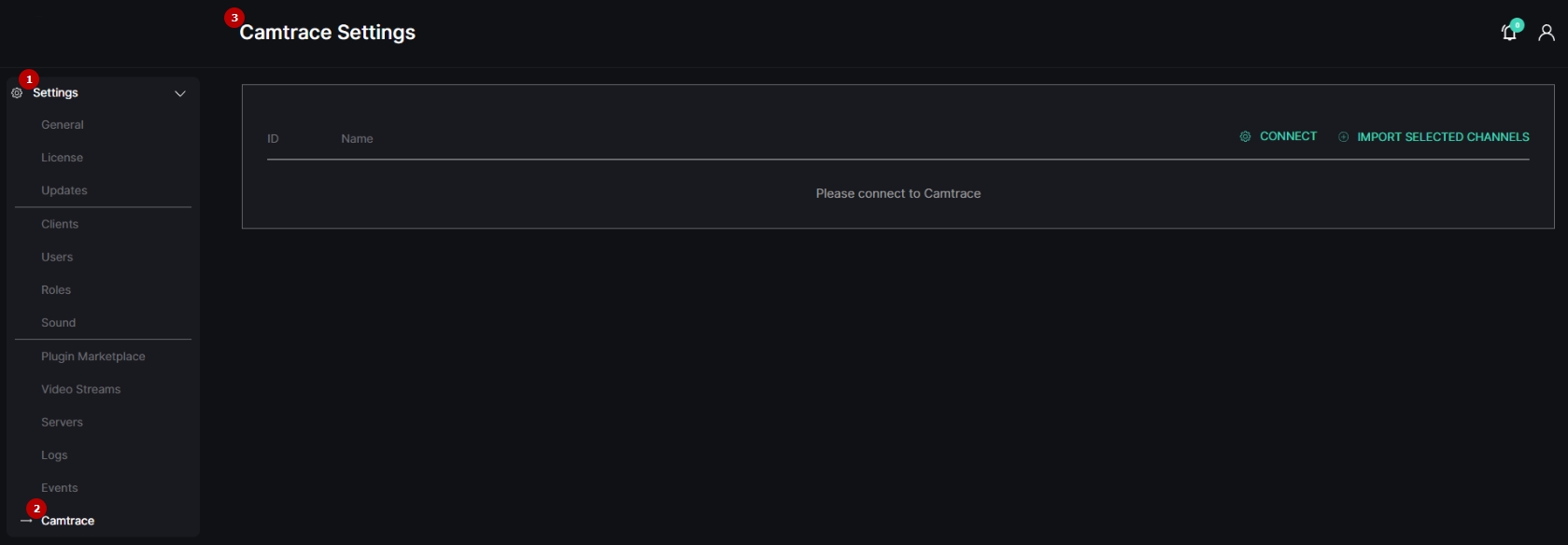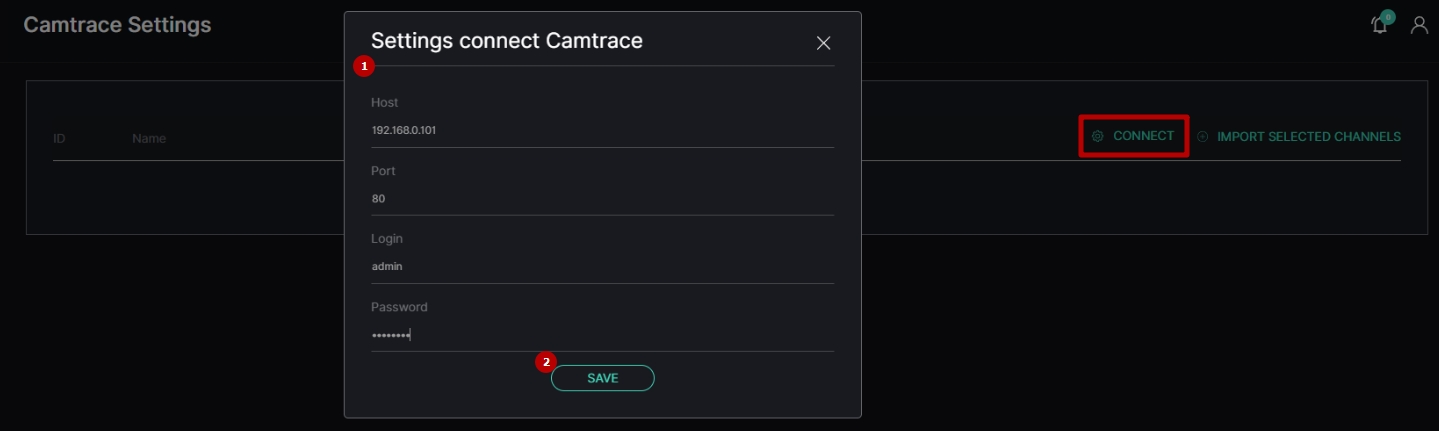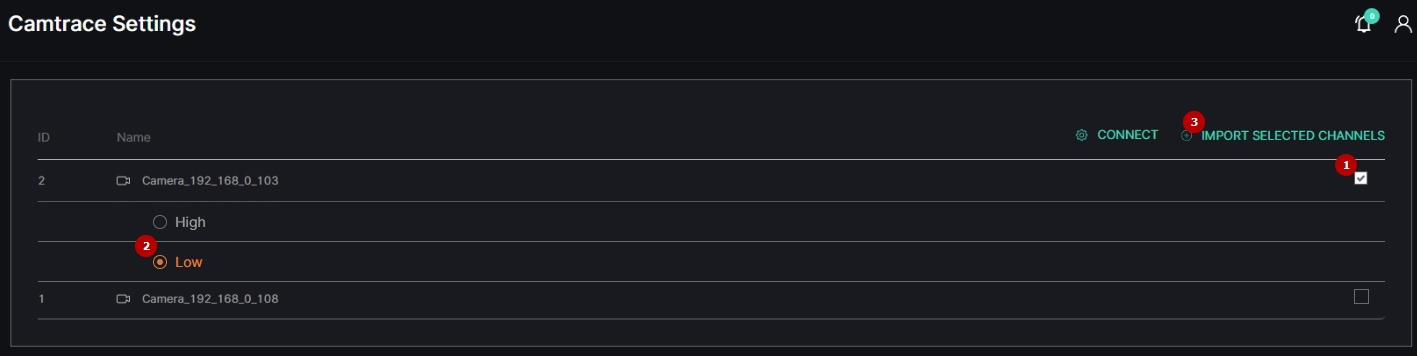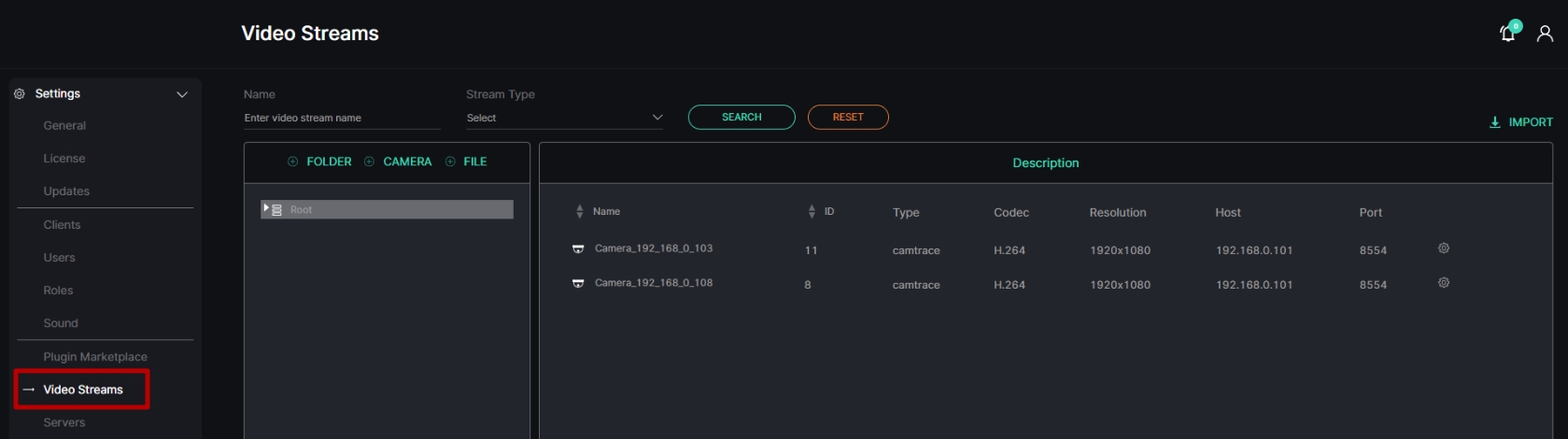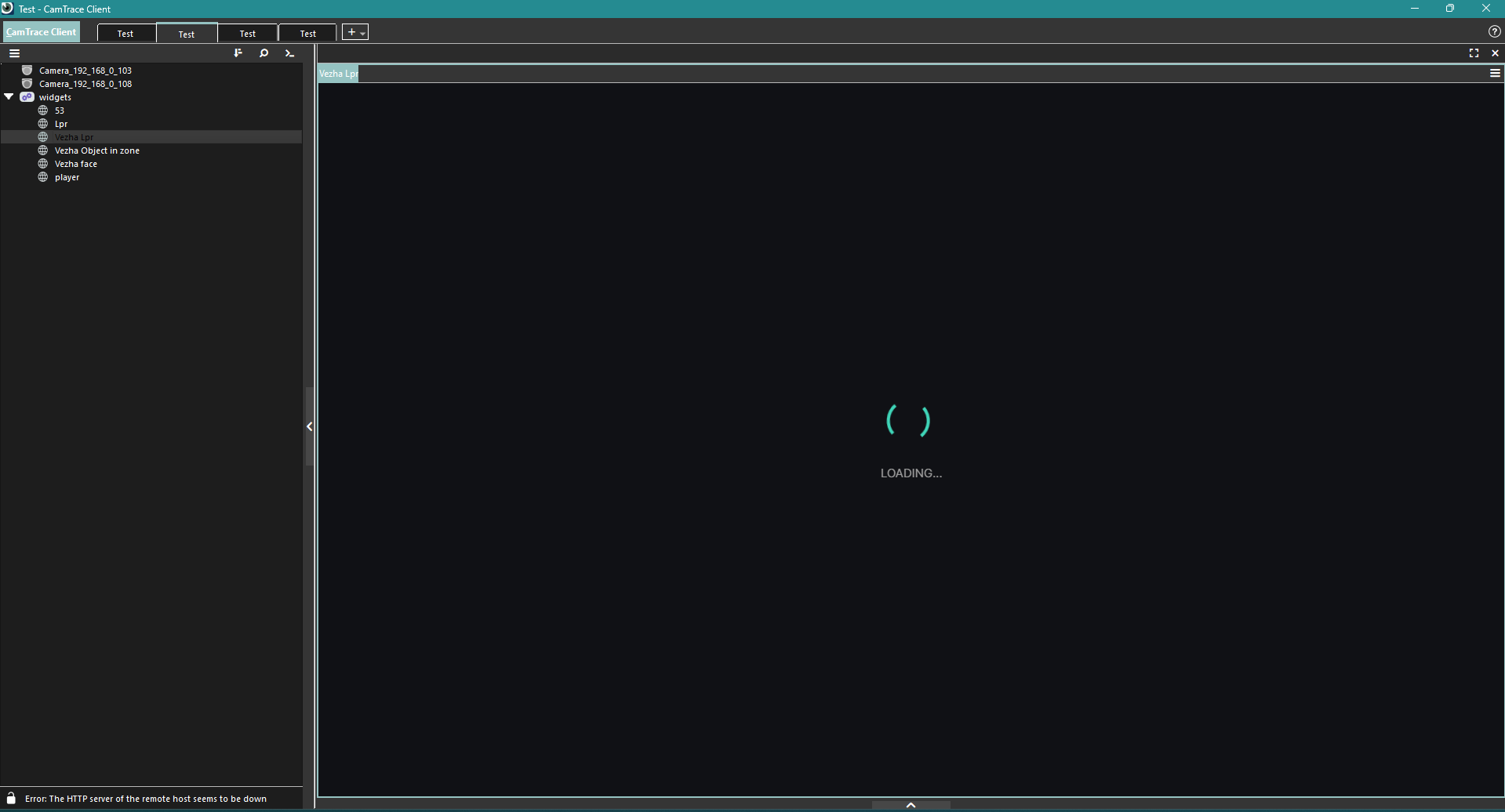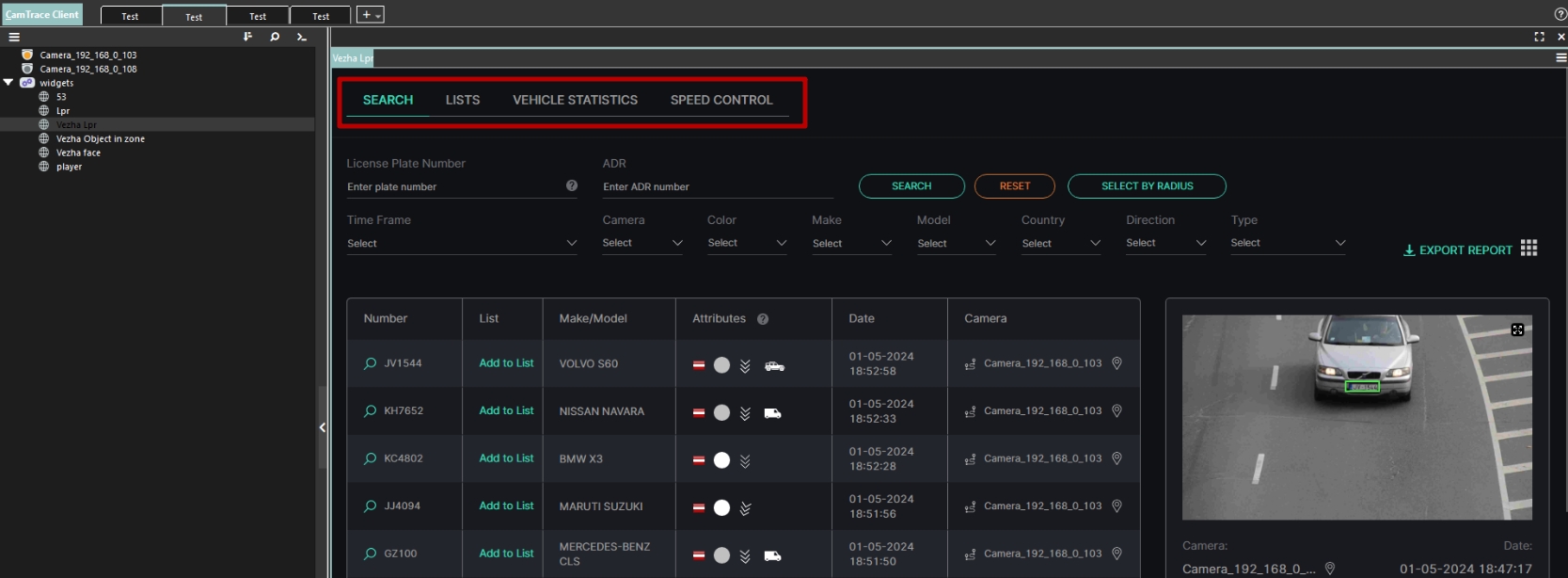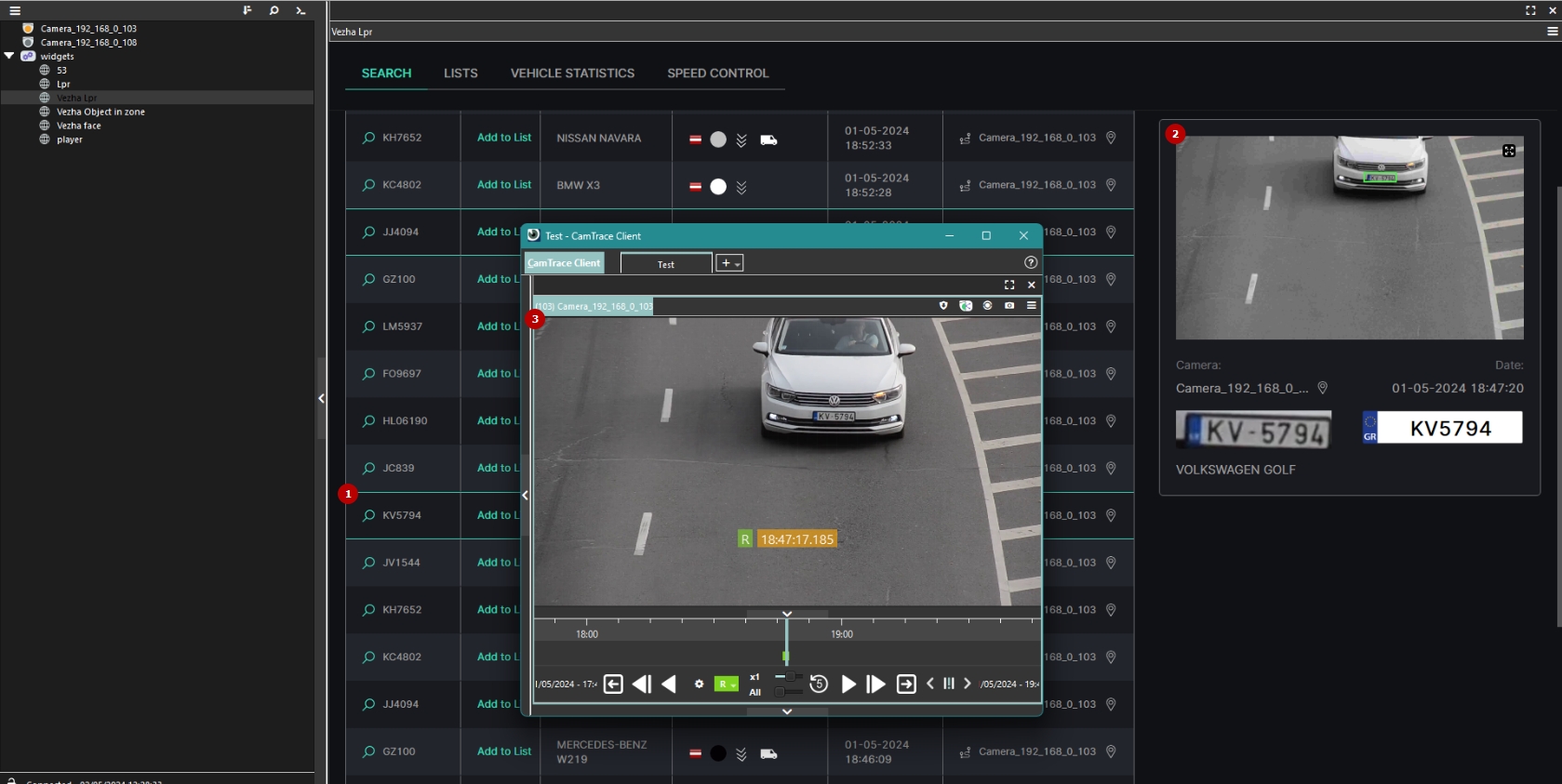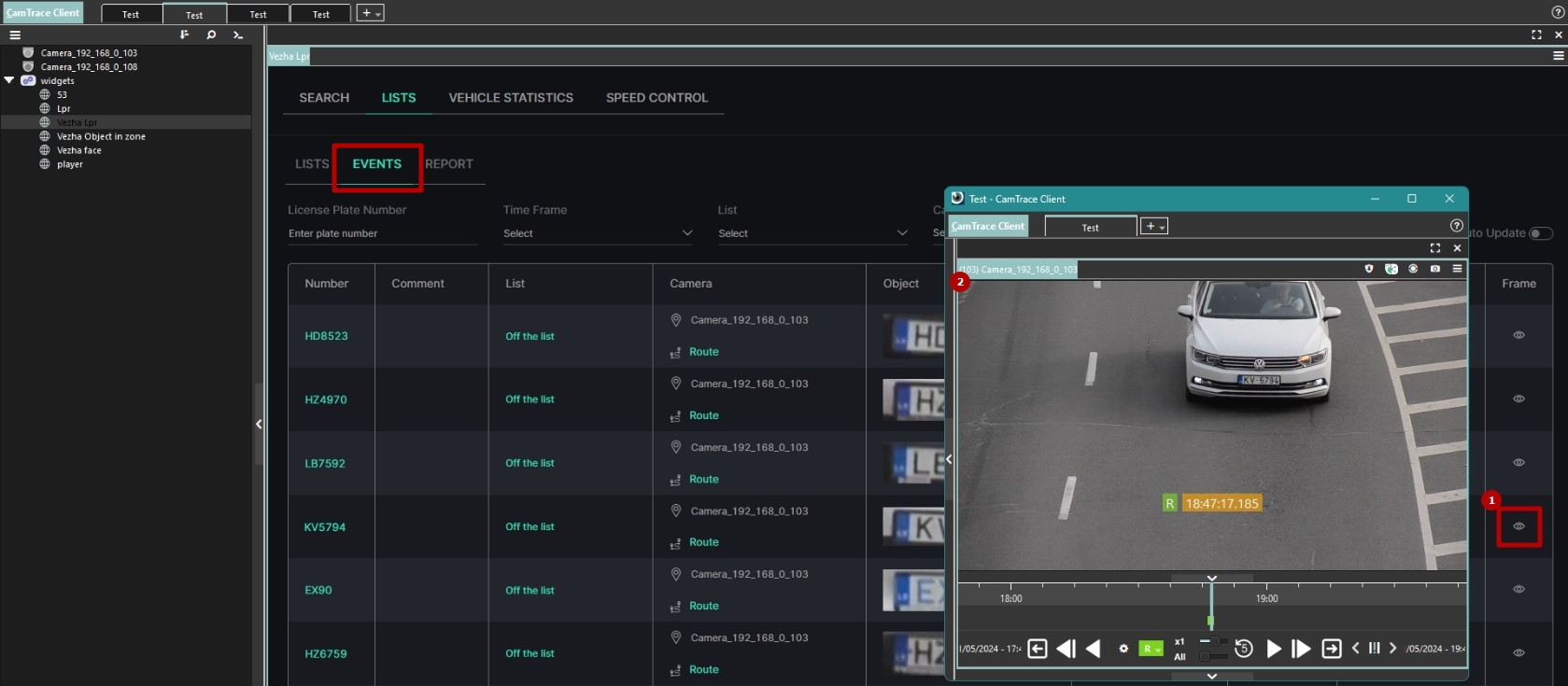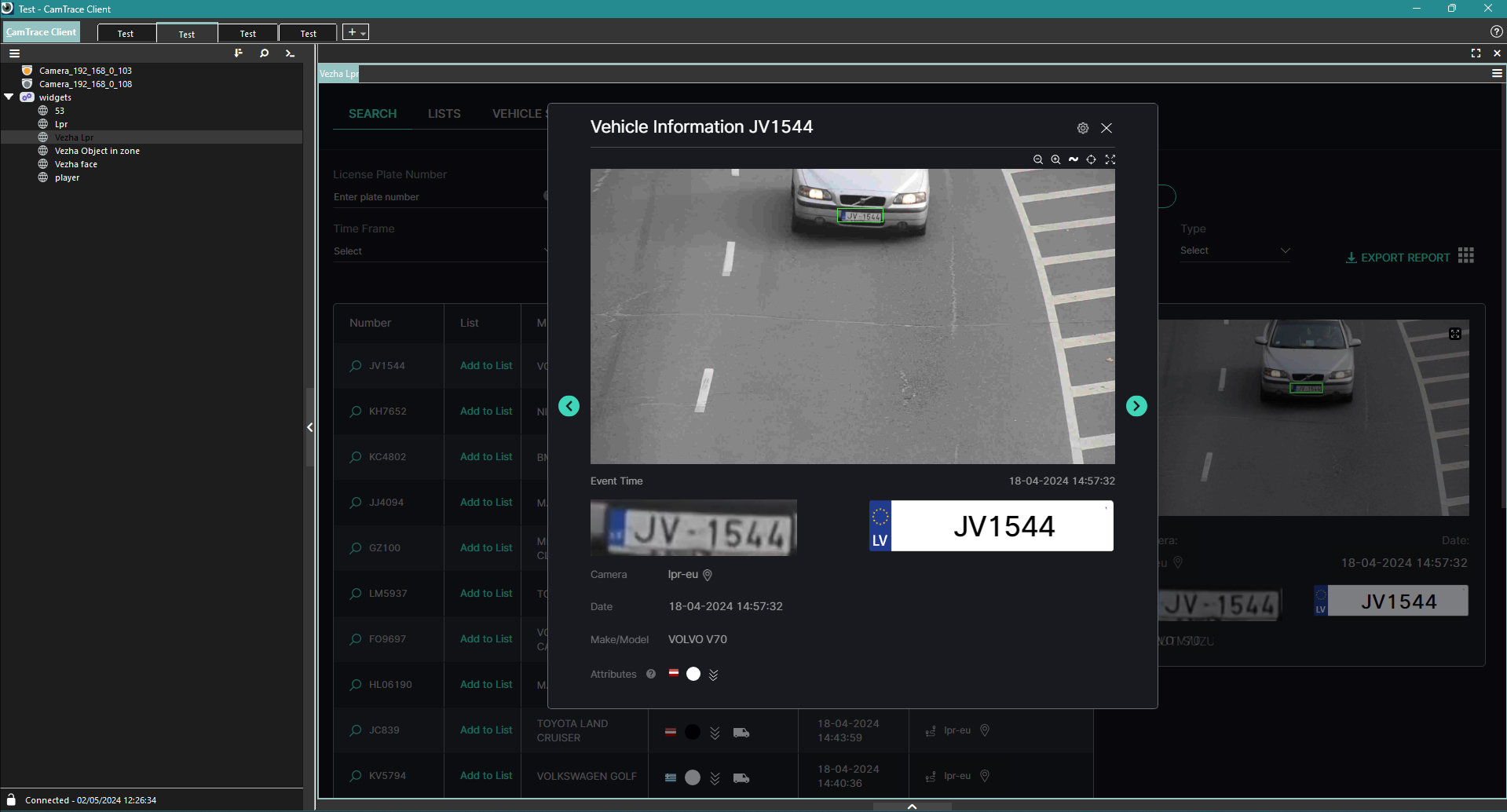Camtrace Web Integration Guide
Introduction
This guide comprises comprehensive information about VEZHA Analytics System web integration with CamTrace VMS. The latest versions of VEZHA plugins already contain a built-in web integration functionality for CamTrace VMS and are ready for use through the Website Widget.
Overview
Before you start, ensure you have correctly installed the latest versions of:
- IncoreSoft VEZHA Analytics System (Middleware Core ver. 23.3.46 or higher)
- Required IncoreSoft VEZHA analytics and corresponding plugins:
- Age & Gender Detection (plugin ver. 23.3.12 or higher)
- Face Recognition (plugin ver. 23.3.25 or higher)
- Gun Detection (plugin ver. 23.3.12 or higher)
- Hard Hat Detection (plugin ver. 23.3.11 or higher)
- LPR (plugin ver. 23.3.33 or higher)
- Motion Detection (plugin ver. 23.3.9 or higher)
- Object Detection (plugin ver. 23.3.21 or higher)
- Pose Estimation (plugin ver. 23.3.12 or higher)
- Smart Parking (plugin ver. 23.3.16 or higher)
- Smart Tracking System (plugin ver. 23.3.12 or higher)
- Smoke & Fire Detection (plugin ver. 23.3.10 or higher)
- Traffic Analytics (plugin ver. 23.3.18 or higher)
- UIC & Container (plugin ver. 23.3.15 or higher)
- CamTrace Integration plugin for importing video streams from CamTrace VMS to VEZHA Analytics System
- The latest version of the IncoreSoft VEZHA Analytics System installation file can be found in the Installation Files section of the Partners Portal.
- Middleware Core version can be checked in the Updates item of the VEZHA system, and updated if necessary.
- Plugins can be installed and updated in the Plugin Marketplace item of the VEZHA system.
Importing Video Streams
Once the CamTrace Integration plugin is installed, a module for importing video streams from CamTrace VMS becomes available in the system menu. To access it:
- Open the Settings section
- Select the CamTrace item
- See Camtrace settings
To receive video streams from the CamTrace server, select the Connect option. In the Settings Connect Camtrace pop-up window proceed with the following steps:
- Fill in the fields to configure the connection to the server:
- Enter the CamTrace server IP address or domain name in the Host field
- Enter CamTrace server port, 80 by default
- Enter CamTrace user's login
- Enter CamTrace user's password
- Click the Save button to connect
- If you have both VEZHA Middleware Core and CamTrace VMS installed on the same server and intend to use "localhost" in the URL, please ensure that IPv6 is disabled on the server. VEZHA operates exclusively on TCP/IP version 4 (IPv4). To prevent potential compatibility issues or errors, we recommend using an IPv4 address instead of "localhost".
- Please avoid using the user's password with special symbols such as: "!@#$%^&*()", as it may lead to errors. Symbols "." and "-" are allowed.
- The user whose credentials are provided for the connection must have access to the video streams on the CamTrace server for further importation.
Once the connection is established, the available video streams will be displayed in the table. To import streams into the VEZHA system:
- Check the boxes next to the desired video streams
- Choose the desired stream resolution option for the selected video streams:
- High
- Medium
- Low
- Click the Import Selected Channels button
All imported CamTrace video streams are accessible in the Video Streams item with the "camtrace" video stream type:
Web Plugin Connection
To connect VEZHA plugins as web integration, log in to your CamTrace VMS Client, navigate to Widgets on the sidebar, and proceed with the following steps:
- Right-click the Widgets section
- Select the Add Widget option
- Choose Website in the context menu
In the Website pop-up window, proceed with the following steps:
- Enter the custom plugin name in the Name field
- Enter the URL in the following format: "http://your_server_ip_address:port/plugin_name/default_page_name?mode=camtrace&login=your_vezha_login&password=your_vezha_password" in the Address field
- Click the Ok button
- The URL-address example: http://111.22.33.44:2001/alpr/search?mode=camtrace&login=login&password=password
- The list of available plugin's plugin_name/default_page_name parameters comprises:
- Age & Gender Detection: "gender_age/report"
- Face Recognition: "face/search"
- Gun Detection: "gun_detection/events"
- Hard Hat Detection: "hardhat/events"
- LPR: "alpr/search"
- Motion Detection: "motion/events"
- Object Detection: "object_in_zone/events"
- Pose Estimation: "fallen_people/events"
- Smart Parking: "parking/analytics"
- Smart Tracking System: "person_reid/search"
- Smoke & Fire Detection: "smoke_fire/events"
- Traffic Analytics: "traffic/events"
- UIC & Container: "railroad/search"
To edit the plugin connection settings, right-click the required plugin in the Widgets menu and select the Edit option from the context menu.
Web Plugin Utilization
Once the required plugin is connected, it becomes available within the Widgets section. To open the required plugin, double-click it in the menu or hold and drag it to the Scene and patiently wait for the VEZHA authorization process to complete:
Once VEZHA authorization is complete, the desired plugin opens in the Scene and is ready for use.
The web plugin interface resembles the VEZHA Analytics System. All available plugin sections are positioned at the top of the page, as illustrated in the example:
To view the required event playback from the Search section, follow these steps:
- Select the desired record
- Click its frame preview on the right side of the page
- See the event playback in the pop-up window
To view the required event playback from the Events section, follow these steps:
- Click the View icon next to the required event
- See the event playback in the pop-up window
If the required video stream is not associated with the CamTrace camera, the Event Information pop-up window will be opened, as it usually does in the VEZHA Analytics System, as CamTrace VMS cannot get the video archive from non-associated video streams. An example of the Vehicle Information pop-up window is shown in the picture below: