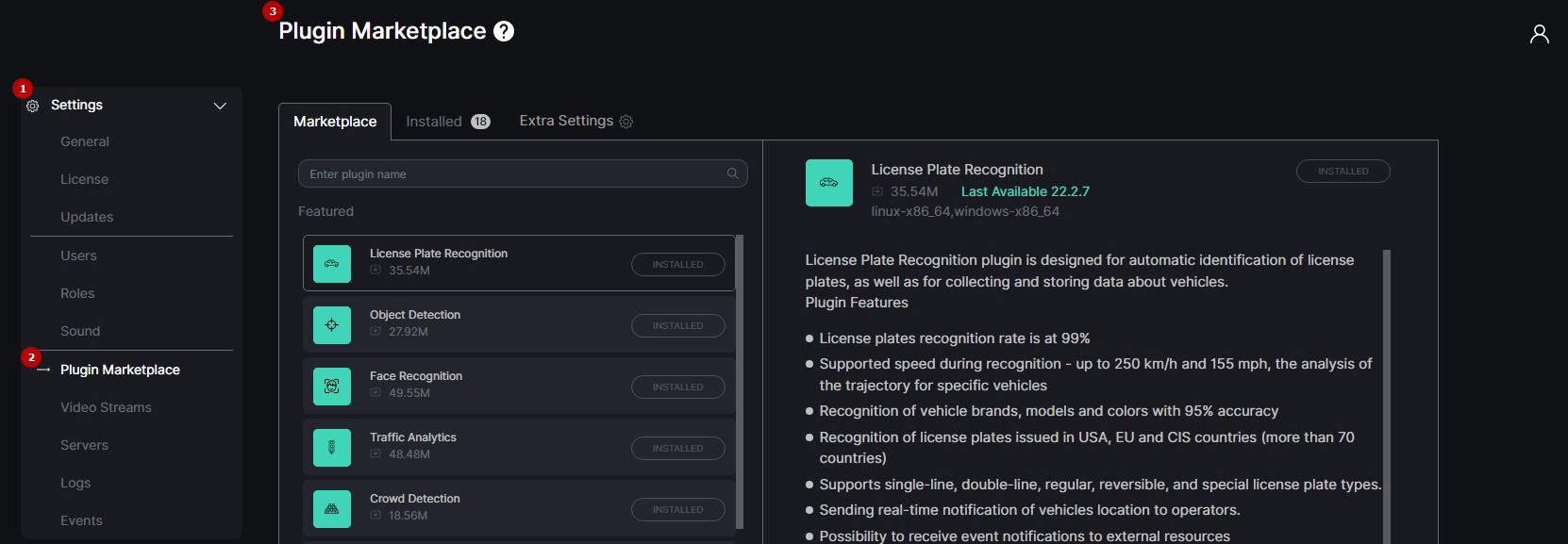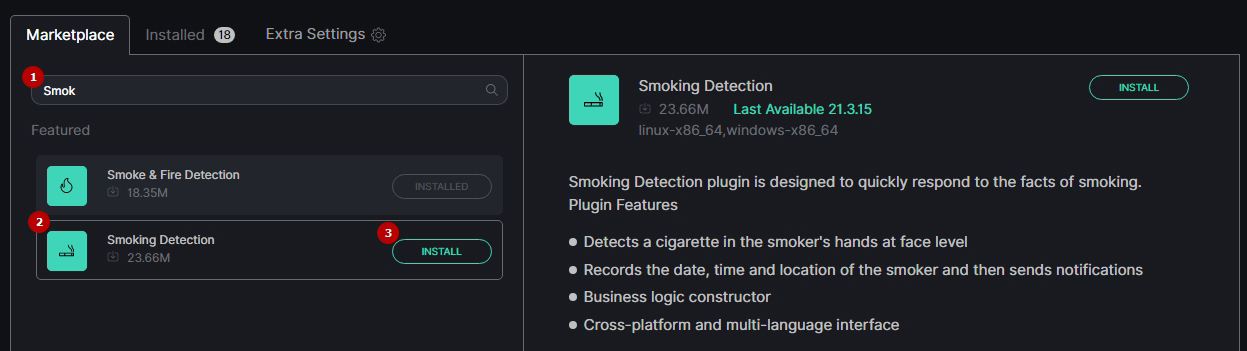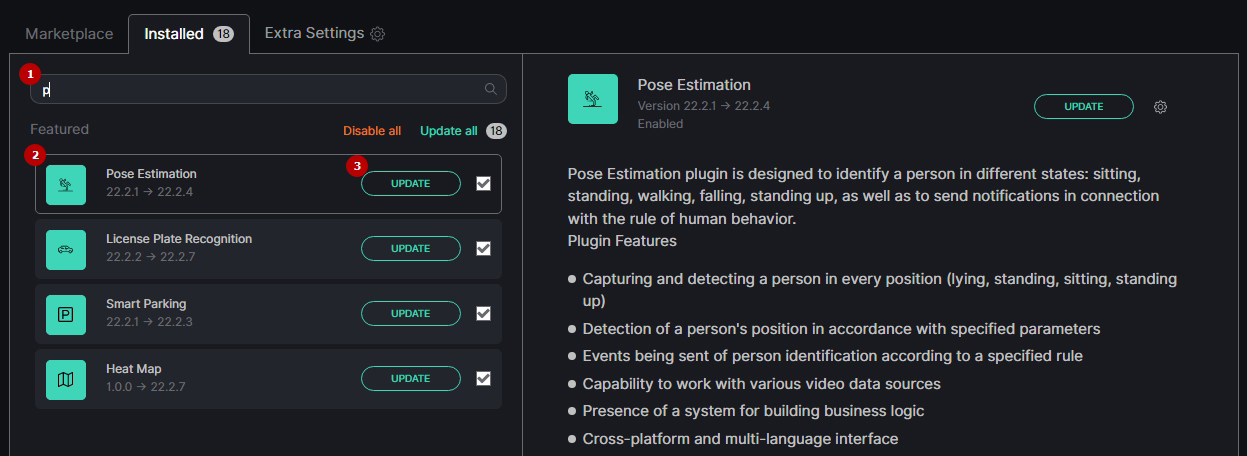Plugin Marketplace
This page describes the Plugin Marketplace item that allows viewing and managing plugins.
Overview
To open the Plugin Marketplace item, in the left menu:
- Select the Settings section
- Choose the Plugin Marketplace item
- See plugin marketplace
Use and Functionality
The Plugin Marketplace functional menu comprises:
- Marketplace tab to install plugins
- Installed tab to manage installed plugins
- Extra Settings button with options to:
- Install plugin from disk
- Disable all downloaded plugins
- Enable all downloaded plugins
- Selected tab is always highlighted. Switch between tabs by clicking on their names.
- Marketplace tab opens first by default.
- Figure in a circle next to the Installed tab means the number of plugins available for update.
Marketplace Tab
The Marketplace tab contains a list of all plugins available for installation in the system.
To install a new plugin:
- Enter the plugin name or characters in the name to filter plugins in the list
- Select the required plugin in the list to read the information about it in the Description block
- Click the Install button to start the installation
- Before installing plugins:
- Make sure you have the analytical server and corresponding analytics properly installed. Without them, the analytics in the selected plugin won't initiate.
- Check the Middleware version in the Updates item of the Settings section and update it to the last available version
- For detailed instructions on installing the analytical server and components, refer to our documentation:
The Description block comprises:
- File size
- Last available update version
- Supported OS
- Plugin features description
- Install button
Installed Tab
The Installed tab contains a list of installed plugins in the system.
To update a plugin:
- Enter the plugin name or characters in the name to filter plugins in the list
- Select the required plugin in the list to read the information about it and check the last available version in the Description block
- Click the Update button to start the plugin version update
The Description block comprises:
- Current and last available update version
- Enabled or Disabled plugin status
- Plugin features description
- Update button
- Settings icon with options to:
- Enable or disable the selected plugin
- Uninstall the selected plugin
Installed tab additional options allow users to:
- Click the Disable All button and confirm the intention in the pop-up window to disable all installed plugins at once
- Click the Update All button and confirm the intention in the pop-up window to update all plugins to the last available versions at once
- Select the checkbox next to the required plugin to enable or disable only the selected plugin
- Enabled plugins are displayed in the left menu by default.
- Disabled plugins are deleted from the left menu but still installed in the system.