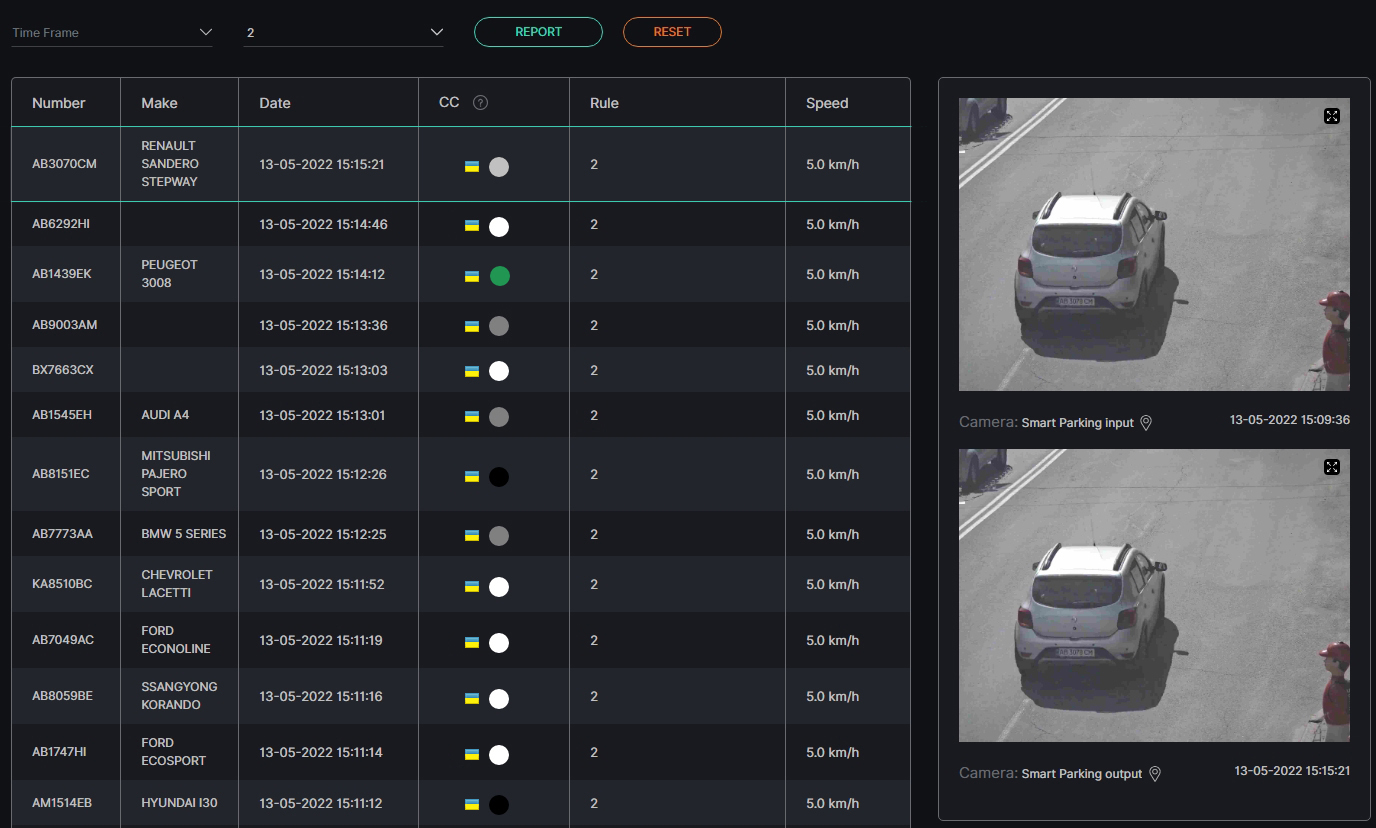Speed Control: Events
This page describes the Events tab that allows viewing the average speed of the recognized vehicles by the selected rule.
Overview
Select the Events tab in the tabs menu:
Use and Functionality
The Events tab functional menu allows to:
- Set the required time frame
- Select multiple rules from the drop-down list
- Click the Report button to start filtering
- Click the Reset button to clear the filters
Once selected and filtered, in the event notifications:
- View recognized vehicle data, date and time the vehicle has been recognized by the second selected camera in the rule, rule name, and average vehicle speed
- Click the row in the table with the desired license plate number to view the frame preview from the route entry and exit cameras in the selected rule
- View the camera location on the map by clicking the corresponding icon next to the name of the camera
- Select the enlargement icon in the upper-right corner of the frame preview to open the image
- See the extended vehicle data in the pop-up window and save the image in the full-size