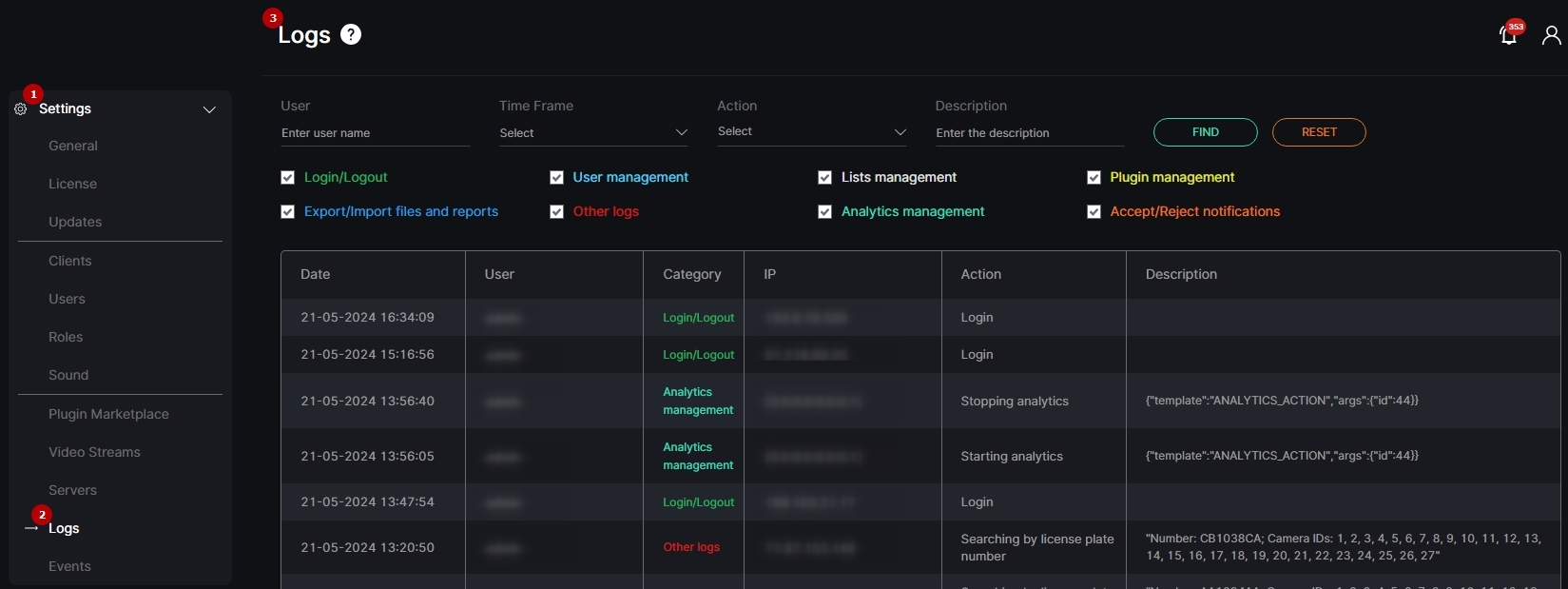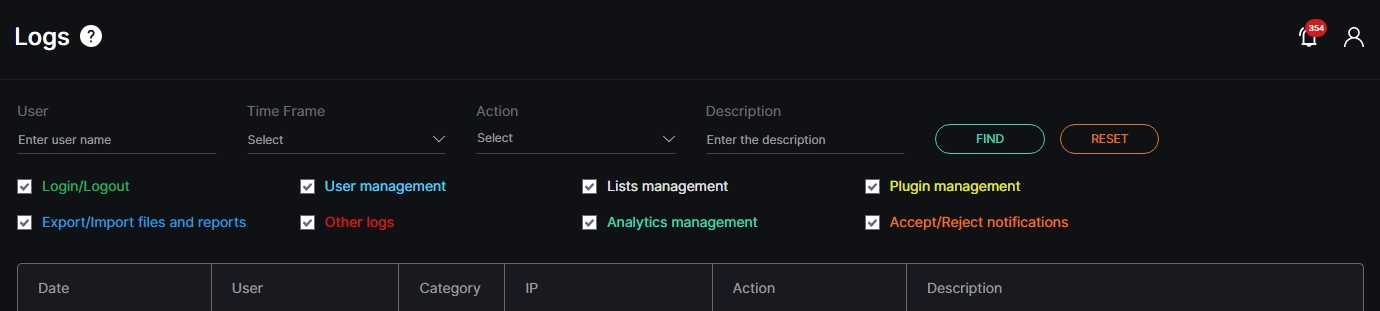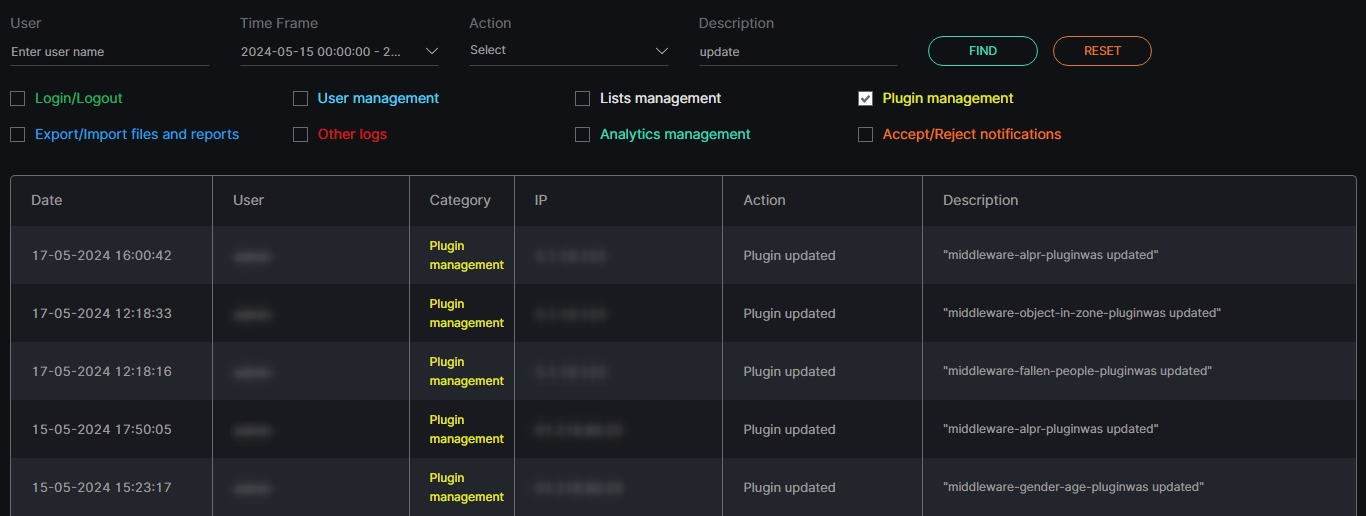Logs
This page describes the Logs item that allows viewing the log of user actions in the system.
Overview
To open the Logs item, in the left menu:
- Select the Settings section
- Choose the Logs item
- See logs
Use and Functionality
The Logs functional menu allows to:
- Enter the user name or characters in the name to filter users
- Select the required time frame
- Choose multiple desired actions
- Enter the full or partial description of the required action
- Check multiple desired user action category boxes:
- Login/Logout
- User Management
- Lists Management
- Plugin Management
- Export/Import Files and Reports
- Other Logs
- Analytics Management
- Accept/Reject Notifications
- Click the Find button to start filtering
- Click the Reset button to clear the filters
Once selected and filtered, see the log of user actions in the table below. It contains:
- Date and time of the action
- Name of the user that performed the action
- Name of the action category
- IP address of the user that performed the action
- Action performed by the user in the system
- Short description of each performed action
User Action Types
User actions in the system include:
- Login and logout
- Adding and editing a user
- Adding and editing a rule
- Adding and editing a Google Maps API Key
- Changes to Storage (event storage time)
- Adding and editing a License Key
- Adding, editing, enabling, disabling, and removing a plugin
- Enabling and disabling a sound effect
- Adding, editing, and removing a video stream
- Adding, editing, enabling, disabling, and removing an analytics
- Accepting and rejecting notifications as false
- File import and export
- Reports export
- Adding, editing, and removing a list
- Adding, editing, and removing a list element
- Enabling and disabling a list notification
- Editing parameters for events out of the lists
- Resetting the notification panel
- Adding, editing, and removing elements from the Event Manager