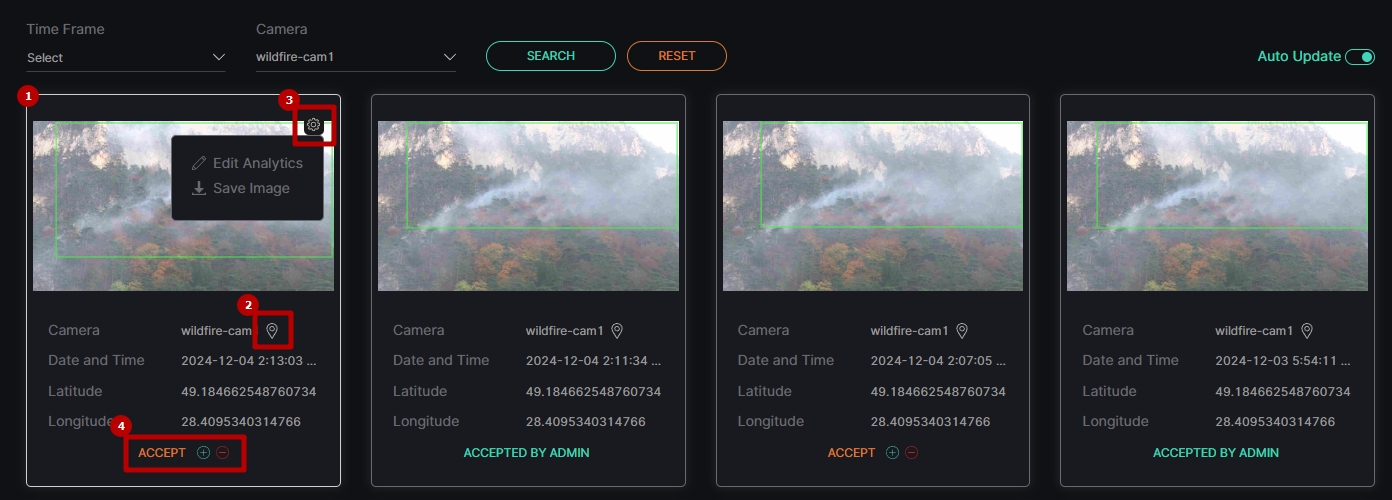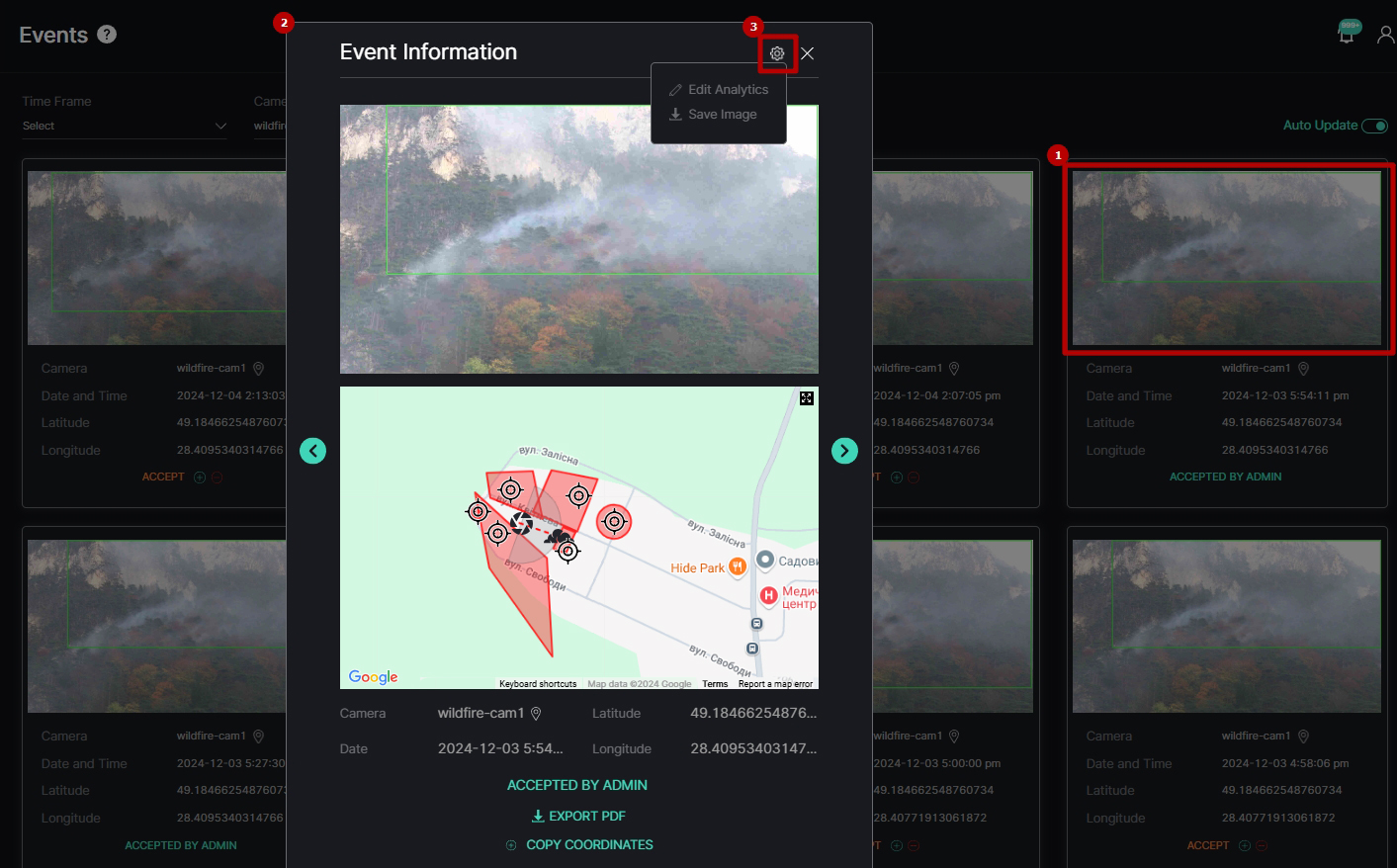Wildfire Detection: Events
This page comprises the Events item overview and functionality description. The item provides event notifications with details such as a frame, camera name and event spot coordinates, date and time of the detected wildfire, along with options to accept the event or reject it if identified as false.
Overview
To open the Events item, in the left menu:
- Select the Wildfire Detection section
- Choose the Events item
- See event notifications
Use and Functionality
The Events functional menu allows to:
- Select the required event time frame
- Click the Camera parameter to select the desired video analytics. In the pop-up window:
- Check the boxes next to the required video analytics and folders
- Click the Select Video Analytics button
- Click the Search button to filter the events
- Click the Reset button to clear the filters
- Select the Auto Update toggle to enable or disable auto update of the event notifications
Once selected and filtered, in the events:
- View the frame preview and information about the event, including camera name and event spot coordinates. To filter events by the recognized data, in the required event block:
- Click the camera name to filter events only by the camera related to the event
- Click the date to filter events only by the date of the event
- View the camera location on the map by clicking the View Geolocation icon in the event block
- Hover the mouse over the event block and select the Extra Options icon. In the drop-down menu:
- Click the Edit Analytics button to make changes to the settings of the analytics which is related to the selected event
- Click the Save Image button to download the event frame in full-size
- Accept (+) or reject (-) the event if it is identified as a false positive
To view the required event:
- Click the frame preview
- See the event's pop-up window. It contains:
- Event frame with a detected wildfire
- Map displaying camera object position, custom critical territories, and surveillance area, including the spot of a detected wildfire indicating it by one of the following icons:
- Smoke
- Fire
- Smoke and Fire
- Camera name and coordinates
- Date and time of the event
- Options to:
- Accept (+) or reject (-) the event if it is identified as a false positive
- Export a PDF Report for the selected event
- Copy camera coordinates to the clipboard
- Hover the mouse over the Extra Options icon. In the drop-down menu:
- Click the Edit Analytics button to make changes to the settings of the analytics which is related to the selected event
- Click the Save Image button to download the event frame in full-size
Use the navigation arrows to switch between events.