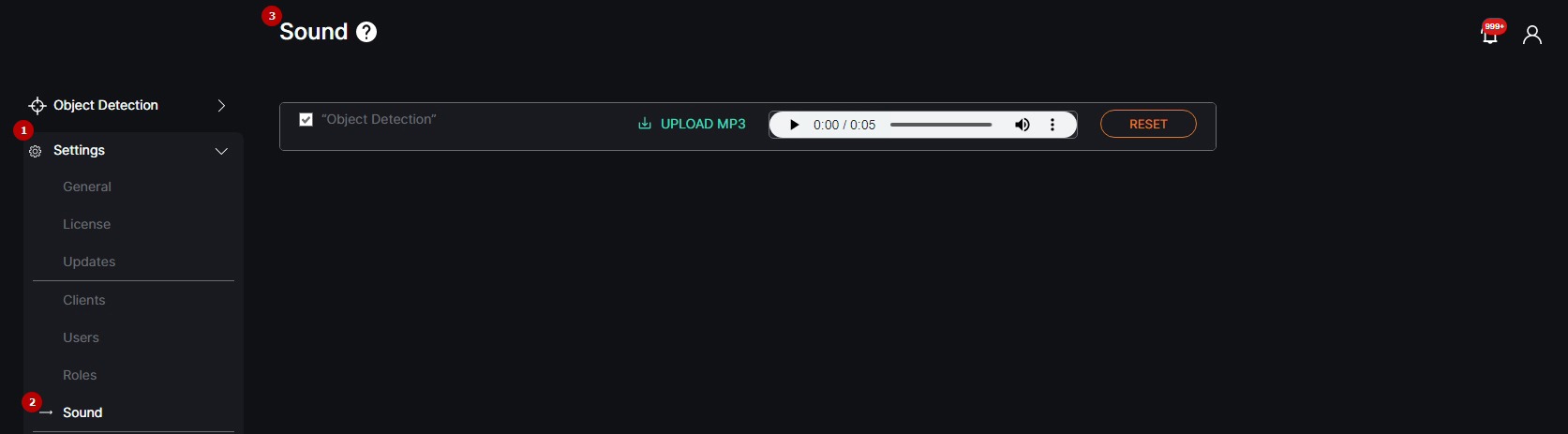Sound
This page describes the Sound item that allows managing sound alerts for installed plugins.
Overview
To open the Sound item, in the left menu:
- Select the Settings section
- Choose the Sound item
- See sounds
Use and Functionality
The Sound item allows to:
- Select/deselect the checkbox next to the required plugin name to enable/disable the notification alert sound for the selected plugin
- Click the Upload MP3 button to change the default alert sound to the one chosen on the device
- Use functionality of the Audio Player that comprises:
- Play toggle to start/stop the audio file playback
- Sound current duration and total duration time displayed as mm:ss
- Volume bar to control the volume level by dragging the handle
- Mute toggle to turn on and off the playback sound
- Extra menu with Download and Playback Speed buttons
- Click the Reset button to return to the default sound settings
The event notification sound alert is produced when all of the following conditions are met in the system:
- The Sound toggle is enabled in the Account settings.
- The required plugin is installed and enabled in the Plugin Marketplace item of the Settings section (enabled plugins are displayed in the system menu).
- The checkbox next to the required plugin is selected in the Sound item of the Settings section.
- The required plugin comprises the Events item.
- The Internal Notification checkbox is selected in the Notifications tab while adding or editing the analytics settings in the required plugin.
- The required plugin icon is displayed on the Notifications panel.