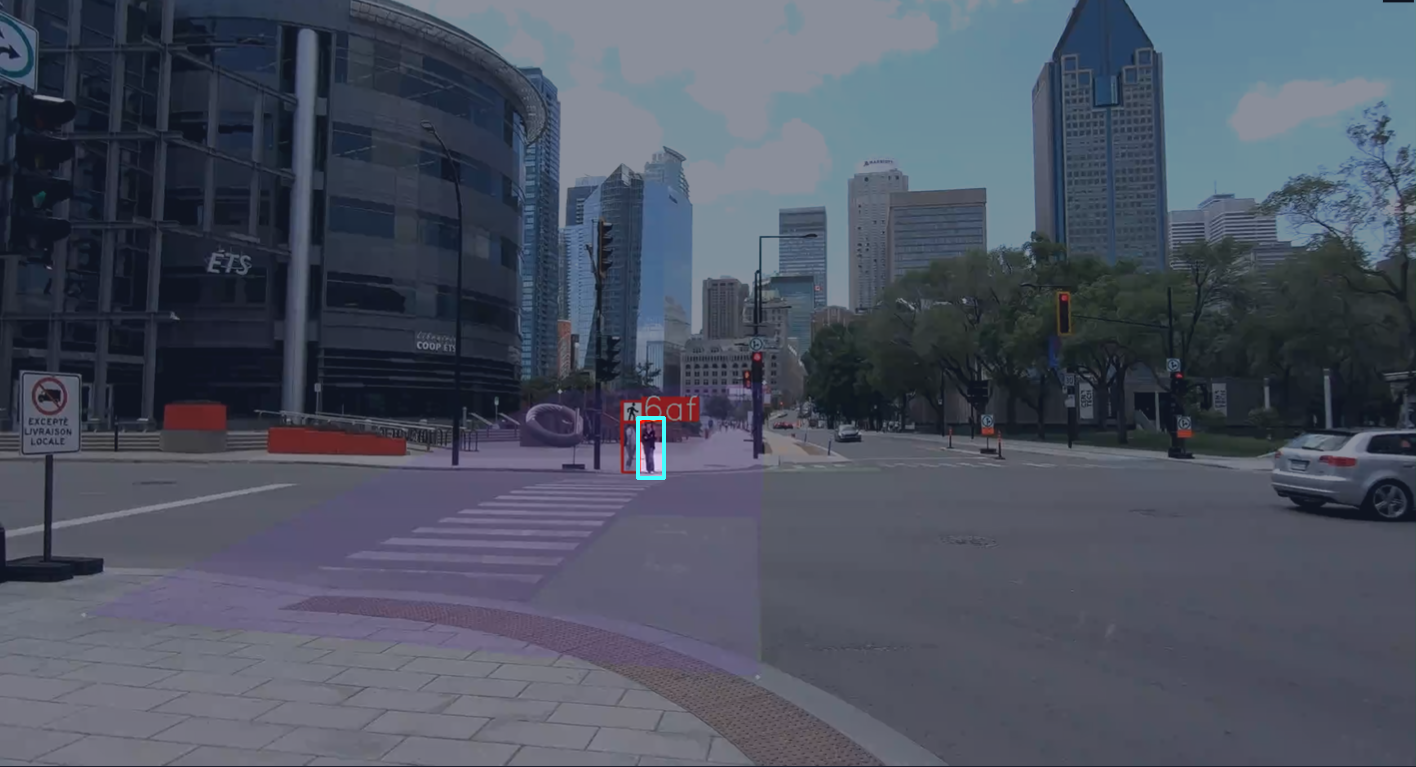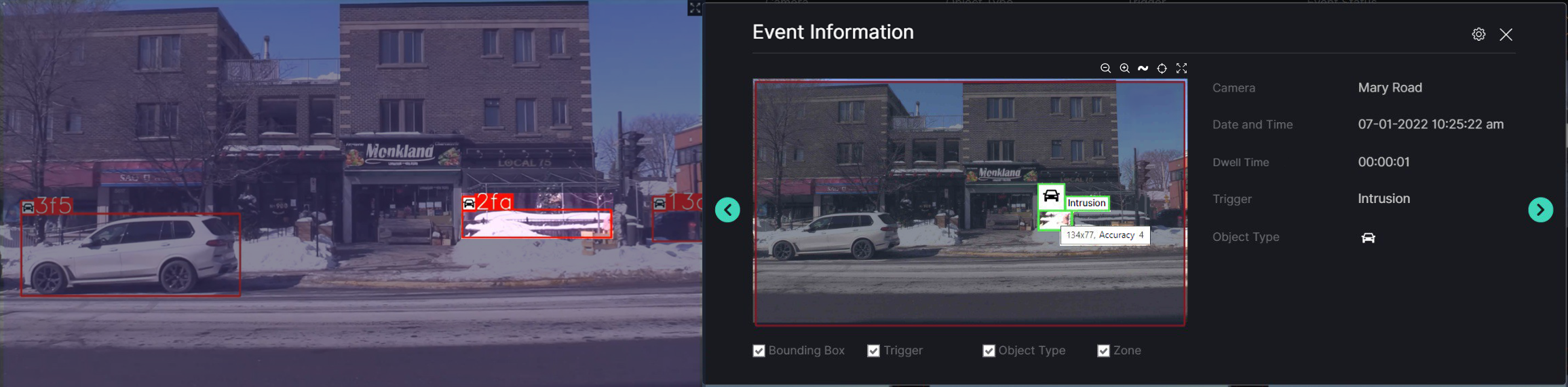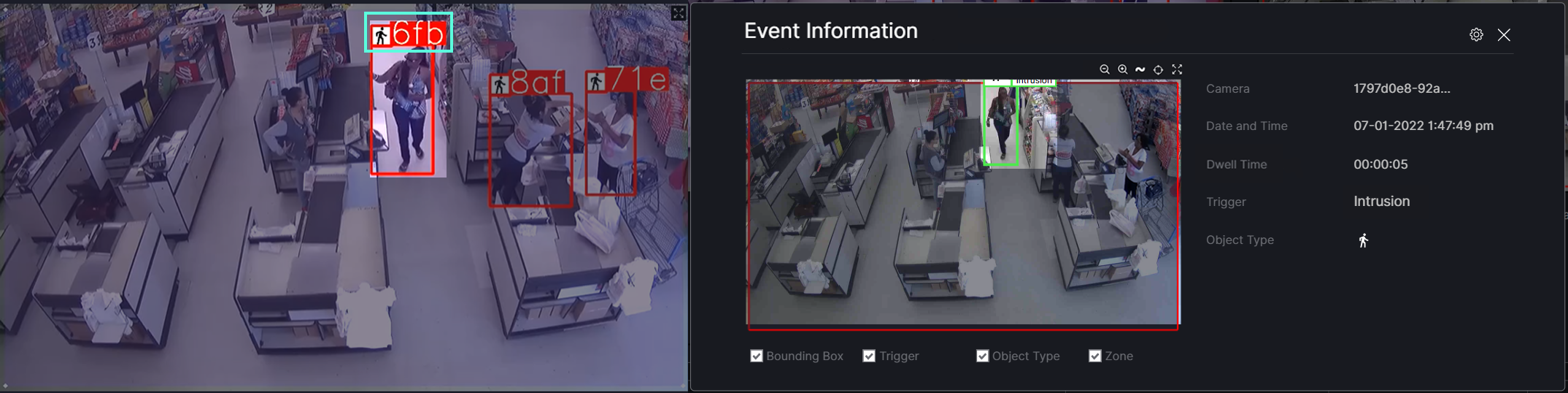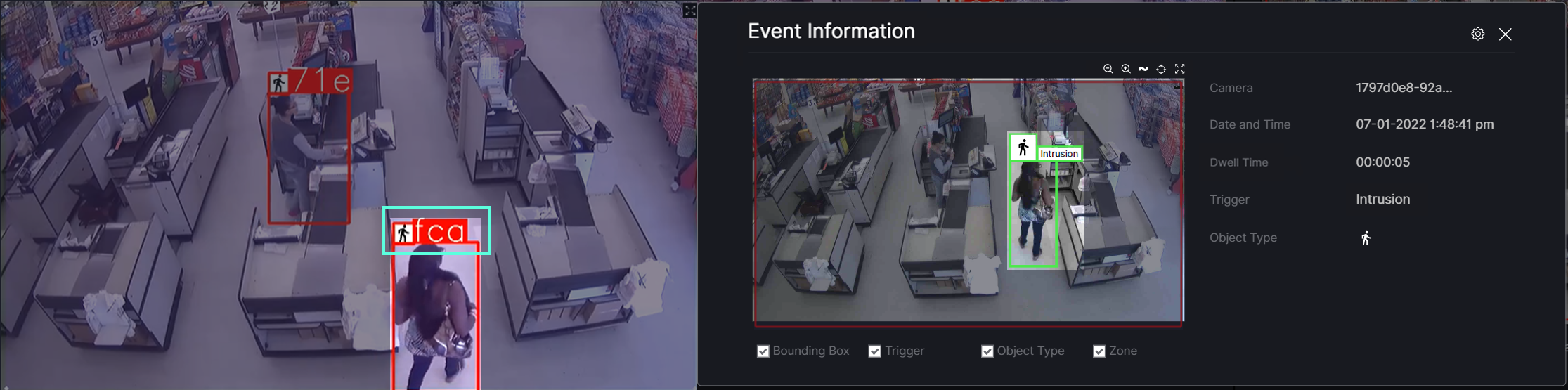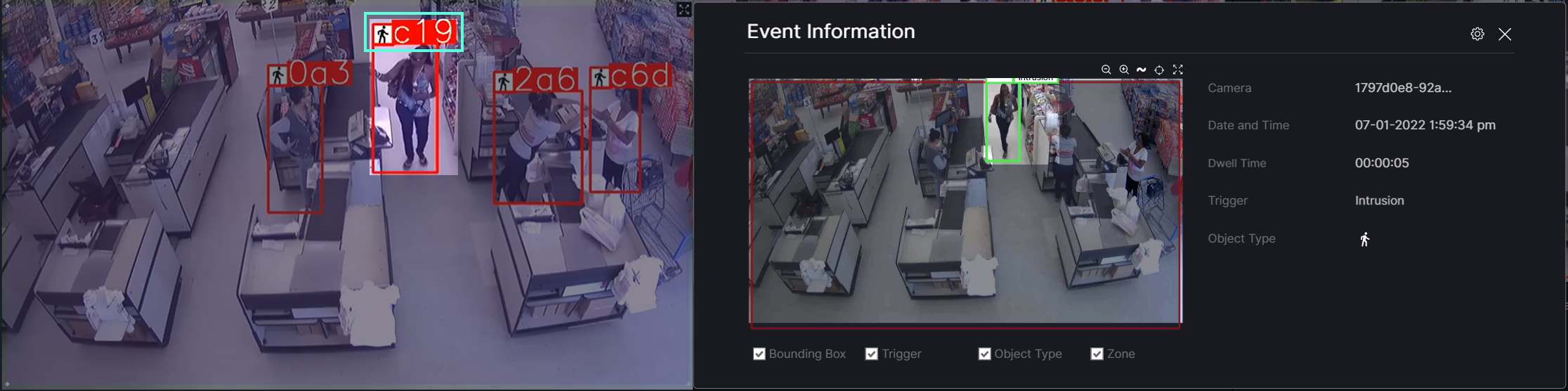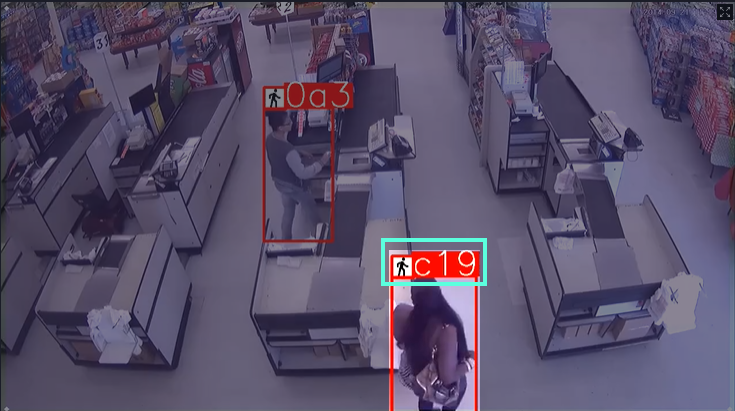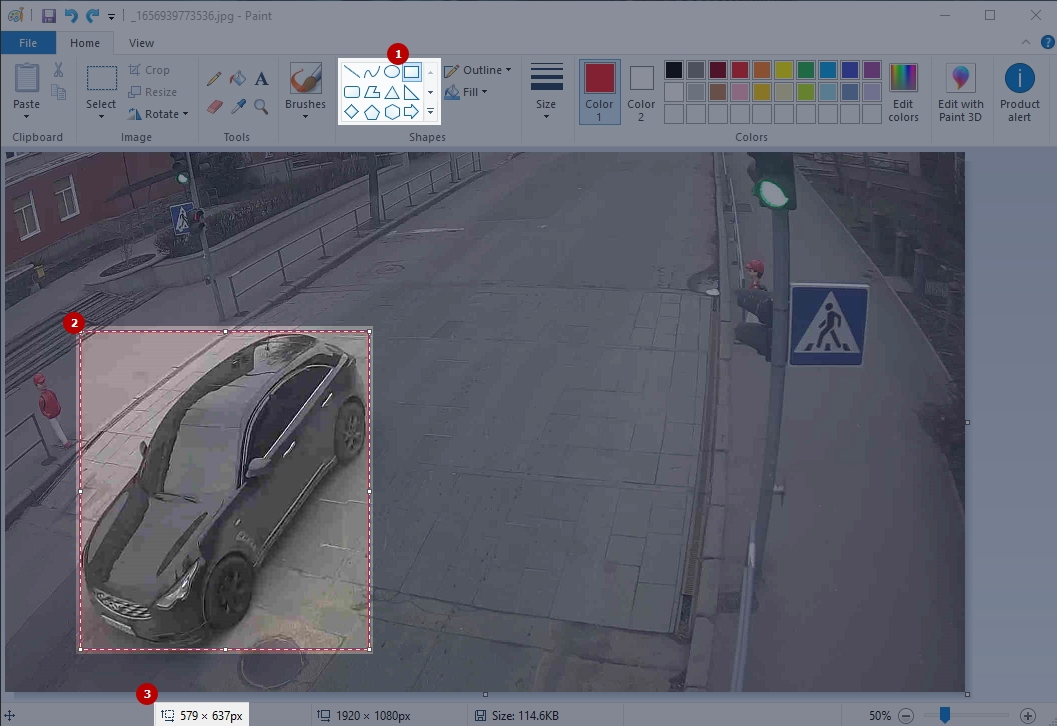Smart VA: Advanced Settings
Detector Accuracy
Increase the Detector Accuracy parameter value in case the analytics skips the selected objects.
In this example, the analytics has not detected the second person in the detection zone with the Detector Accuracy parameter value set to 8:
Decrease the Detector Accuracy parameter value in case the analytics recognizes inappropriate objects as required ones.
In this example, the analytics has identified an inappropriate object in the detection zone as a Car with the Detector Accuracy parameter value set to 4:
Model
Choose the most appropriate analytics model:
- The Quality model consumes three times more resources than the Performance model but provides better results.
- The Performance model is preferable to use when there are not enough resources to process the Quality model, but in this case, the quality of the provided results is significantly reduced.
Tracker Buffer Time
The Tracker Buffer Time parameter means the time the recognized object is stored in the buffer. If an object was recognized, but later disappeared from the surveillance area, then this object is sent to the buffer and stays there for a specified amount of time in seconds. If during the specified time the same object returned to the surveillance area, it is removed from the buffer, and the analytics does not react to this object again.
Example 1: The Tracker Buffer Time value is set as 10 seconds. An object that meets all conditions entered the detection zone for the first time, so the system sends an event notification, and the object is buffered.
After some time, the object leaves the detection zone for more than 10 seconds and therefore is removed from the buffer after the specified time has elapsed. When the same object returns to the detection zone, the analytics perceives it as a new unique object and sends a new event notification.
Example 2: The Tracker Buffer Time value is set as 200 seconds. An object that meets all conditions entered the detection zone for the first time, so the system sends an event notification, and the object is buffered.
After some time, the object leaves the detection zone for less than 200 seconds, and therefore it is not removed from the buffer. When the same object returns to the detection zone, the analytics perceives it as an object that has previously entered the detection zone, and therefore it does not send a new event notification.
Minimum Object Width and Height
The minimum width and height of the object is preferably at least 25 px. Otherwise, the image quality is insufficient for correct object recognition.
The object size (WxH) upon camera resolution 2MPx supported for:
- Person size for detection: minimum is 25x40 px, recommended is 50x125 px
- Car size for detection: minimum is 25x25 px, recommended is 150x100 px
- Bicycle size for detection: minimum is 40x70 px, recommended is 90x100 px
- Motorcycle size for detection: minimum is 25x30 px, recommended is 70x90 px
- Bus size for detection: minimum is 90x75 px, recommended is 200x150 px
- Truck size for detection: minimum is 80x70 px, recommended is 180x150 px
- Animal size for detection: minimum is 30x40 px, recommended is 120x140 px
- Item size for detection: minimum is 30x40 px, recommended is 100x150 px
Save a frame from the video and open it in Paint:
- Select the Rectangle shape in the Shapes toolbox
- Select the object by its extreme points with a rectangle
- View the object's width and height in pixels