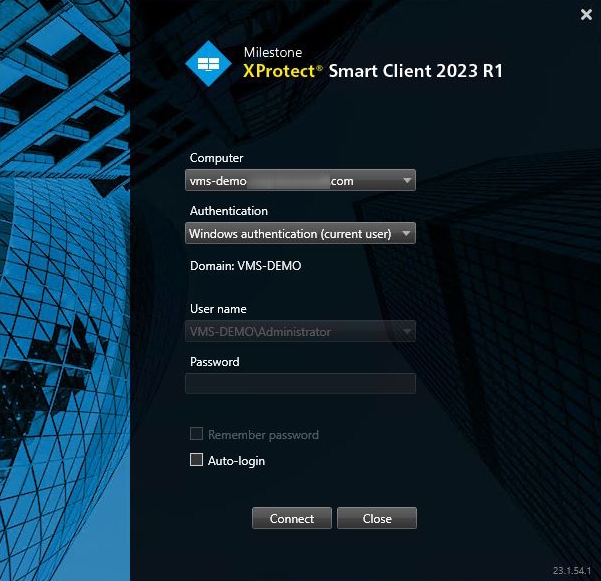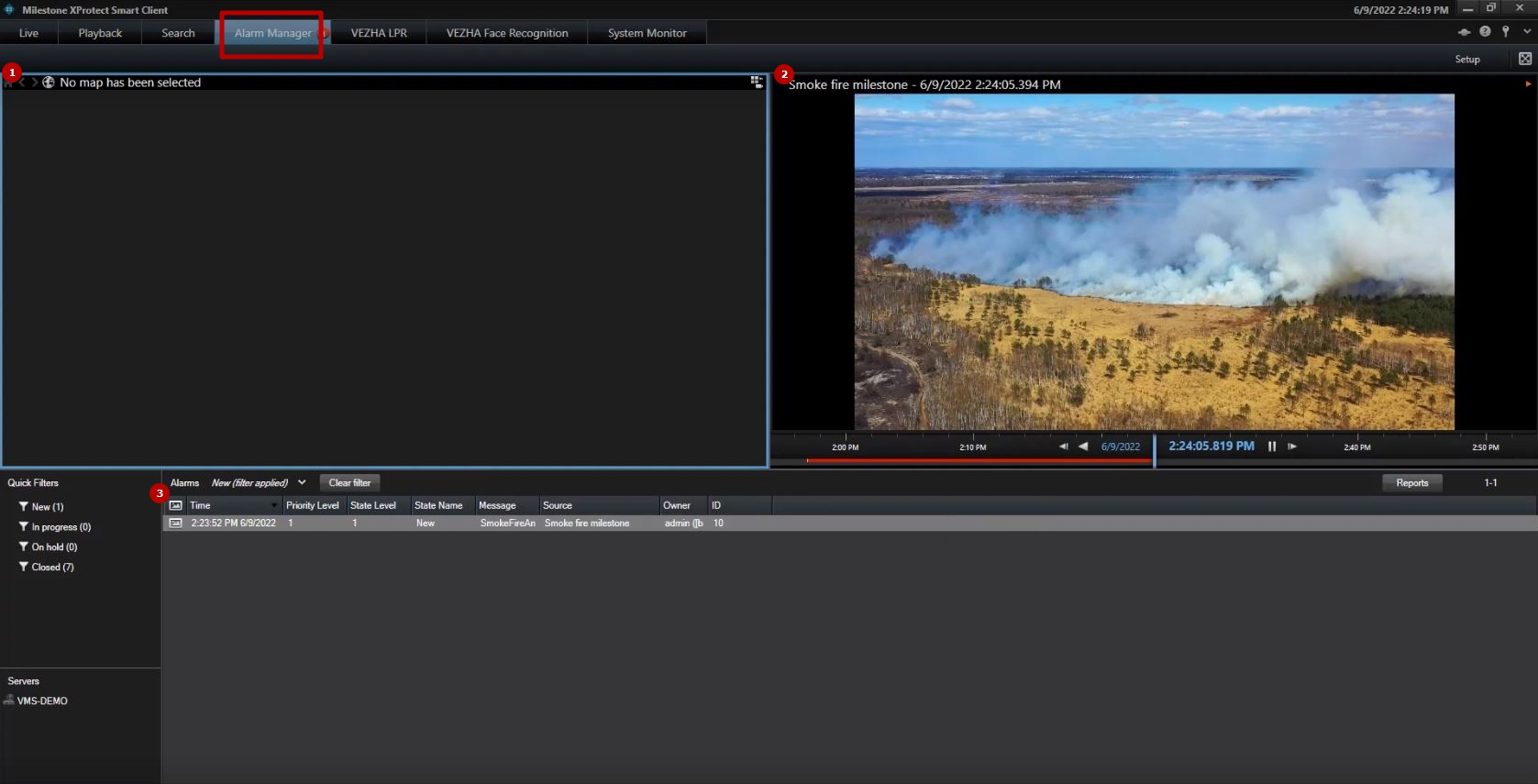Milestone: Smoke & Fire Detection Plugin Utilization
This page provides guidelines for checking the received Smoke & Fire Detection event data in XProtect Smart Client.
Introduction
Open the XProtect Smart Client application and sign in by performing the following steps in the login dialog:
- Specify the hostname or the IP address of the Management Server in the Computer field
- Select the desired authentication method
- Enter the username and password
- Click the Connect button
View Alarms
To retrieve alarms, ensure that all necessary settings in the Alarms section of the XProtect Management Client are properly configured.
To view the analytics alarms, navigate to the Alarm Manager section in the main menu. It comprises:
- Geolocation block displaying the camera location on the map
- Video block with the analytics record playback
- Table with analytics alarms
- The map is displayed in the Geolocation block only if the Google Maps API services were configured.
- Double-click the required alarm to open the pop-up window with the extended alarm data and options to manage alarms.