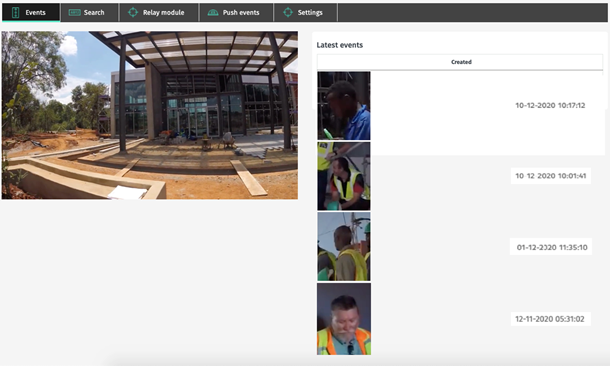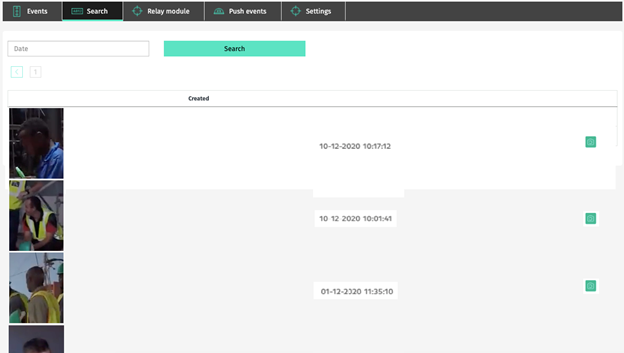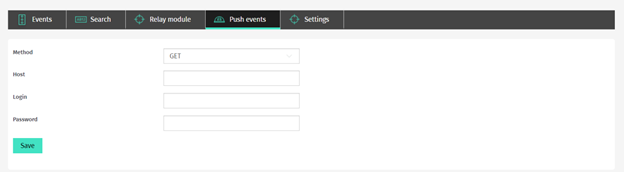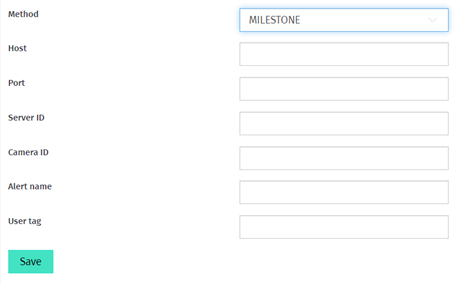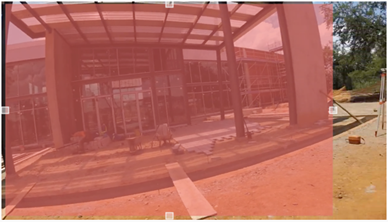Hard Hat - User Guide
Sections Description
The Hard Hat plugin consist of the following sections:
SECTION NAME | DESCRIPTION |
Events | It is intended for viewing the last 10 notices of hard hats control |
Search | It is intended for viewing of the full history of notices |
Relay module | It is intended for connection of the external device |
Push events | It is intended for the creation of an event |
Settings | It is intended for change of settings of analytics |
Events
To pass into this section open the Events tab in the menu of the page.
10 last notices are presented in this section. Records are updating automatically.
Search
To pass into this section open the Search tab in the menu of the page.
This section is intended for viewing of history of notices.
To find records for a certain period, use a search box:
SEACH FIELD | PARAMETERS |
Date | Select the time period for which it is necessary to make a search. |
Click Search to display search results.
To browse a full-frame, click a camera icon in the right part of the record.
Relay Module
To pass into this section open the Relay module tab in the menu of the page.
This section is intended for the relay module of the input-output interface. More details of work with the module in the corresponding documentation.
For connection fill fields that are presented on the page and click Save.
FIELD NAME | DESCRIPTION |
IP Address | Device IP address. By default 192.168.0.125 |
User name | User name. By default for the account, the root user name is set. |
Password | A password of access to the device. If the password for the root user is lost, it is necessary to make the reset of parameters of the device to factory installations. |
Push Events
To pass into this section open the Push events tab in the menu of the page.
This section is intended for the creation of events on sending notices.
Create an event in the field of Method, select a method of sending an event. In total three methods are presented: Get, Post, Milestone. When choosing the Get and Post methods the following fields are available:
PARAMETER | PARAMETER DESCRIPTION | VALUE |
Host | Enter Host | |
Login | Enter the login | Name |
Password | Enter the password | ******* |
For a method of sending Milestone the set of fields:
PARAMETER | PARAMETER DESCRIPTION | VALUE |
Host | Enter HOST | |
Port | Enter port | 9090 |
Server ID | Enter server Id | Server Id |
Camera ID | Enter camera Id | Object Id |
Alert Name | Enter a notice name | Name |
User tag | Add the tag | #tag |
Settings
To pass into this section open the Settings tab in the menu of the page.
This section is intended for the change of settings of analytics of a plugin on the camera.
You can change such fields as:
PARAMETER | PARAMETER DESCRIPTION |
Detect delay, sec | Time interval in seconds is specified in this field. Depends on this interval how often there will take place detecting. By default 10 sec. |
Threshold | The lower side-altar of the probability of the correct definition in a frame of the person without a hard hat is specified in this field. Changes ranging from 0.5 up to 0.9. By default 0.6. |
Quality images to store | Quality of the saved images as a percentage. Changes ranging from 30 up to 100. By default 100. |
Days to store | The number of days of storage of records. Changes ranging from 1 up to 30. By default 30. |
Change an area of interest
Using tools at the edges of the area, reduce and you will expose the area in the necessary situation.
In the exposed area there will take place recognition of workers without a protective hard hat.
Click on the Save button to save changes.