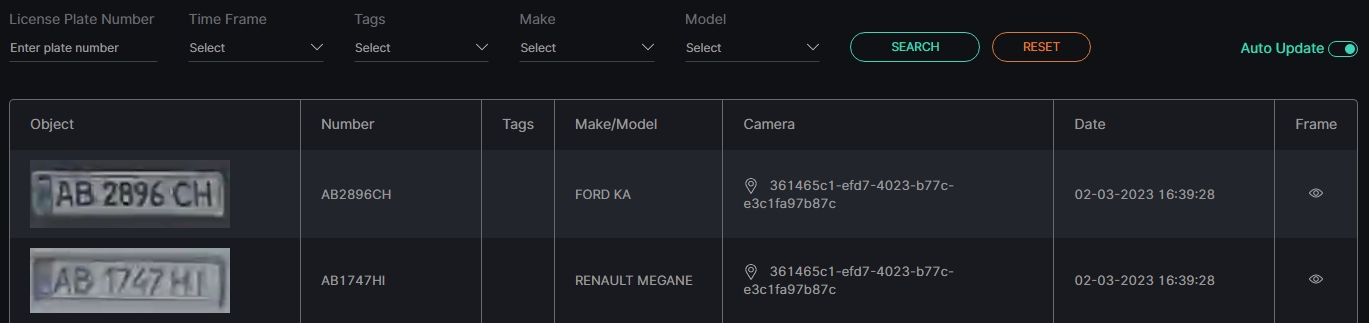Smart Parking: Events
This page comprises the Events item overview and functionality description. The item displays the event notifications according to the created rules including vehicle and camera data, tags, date and time, and frame with a vehicle.
Overview
To open the Events item, in the left menu:
- Select the Smart Parking section
- Choose the Events item
- See event notifications
Use and Functionality
The Events functional menu allows to:
- Enter the license plate number
- Select the required time frame
- Choose desired tags
- Select the required make and model
- Click the Search button to start filtering
- Click the Reset button to clear the filters
- Select the Auto Update toggle to enable or disable the events auto update
Once selected and filtered, in the event notifications:
- View vehicle data, date, and time the camera has recognized the license plate number
- View the camera location on the map by clicking the Location icon in the Camera column
- Select the View icon to open the frame with the vehicle. In the pop-up window:
- See the extended vehicle data
- Use frame view tools:
- Zoom Out icon (-) to zoom out from a specific area of the frame
- Zoom In icon (+) to zoom in on a specific area of the frame
- Reset View icon (~) to reset the frame to its original size and position
- Target icon to zoom in on the detected object in the frame
- Enlargement icon to open the frame in full-screen (in the full-screen press the Esc button to return to default view)
- Hover the mouse over the Extra Options icon and click the Save Image button to download the event frame in full size
Click and drag the image across the zoomed-in frame in order to view different parts of it.