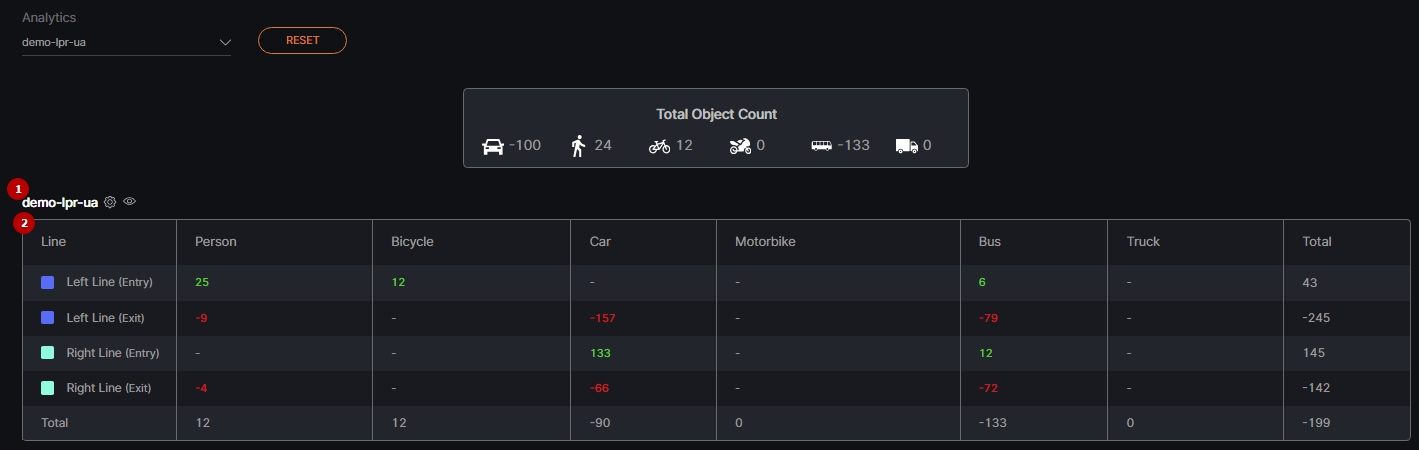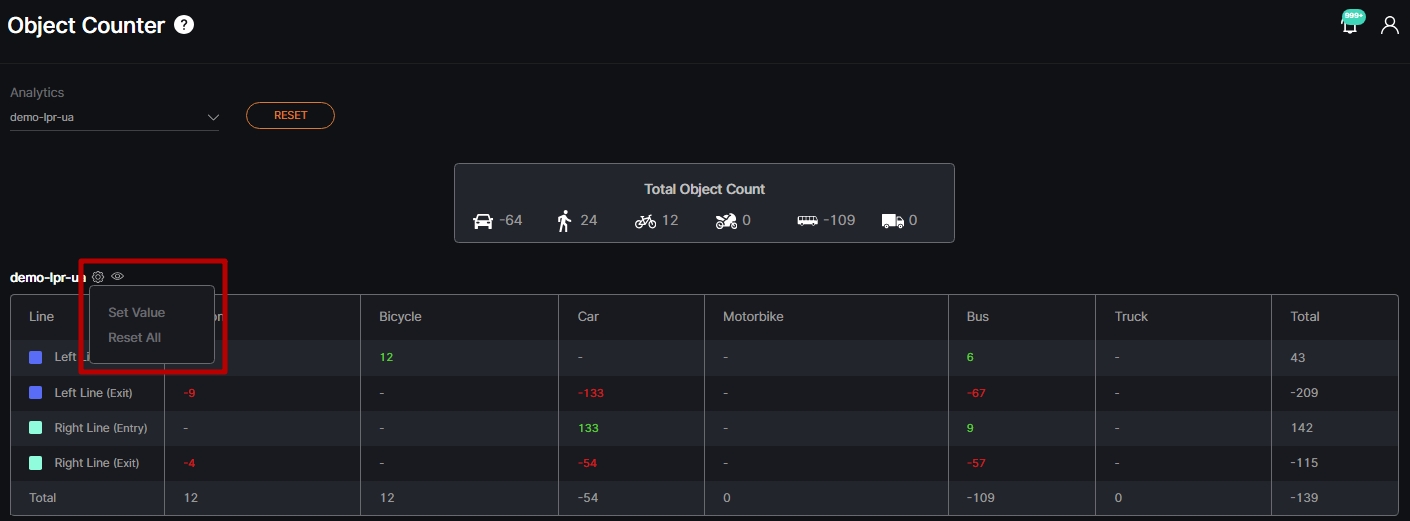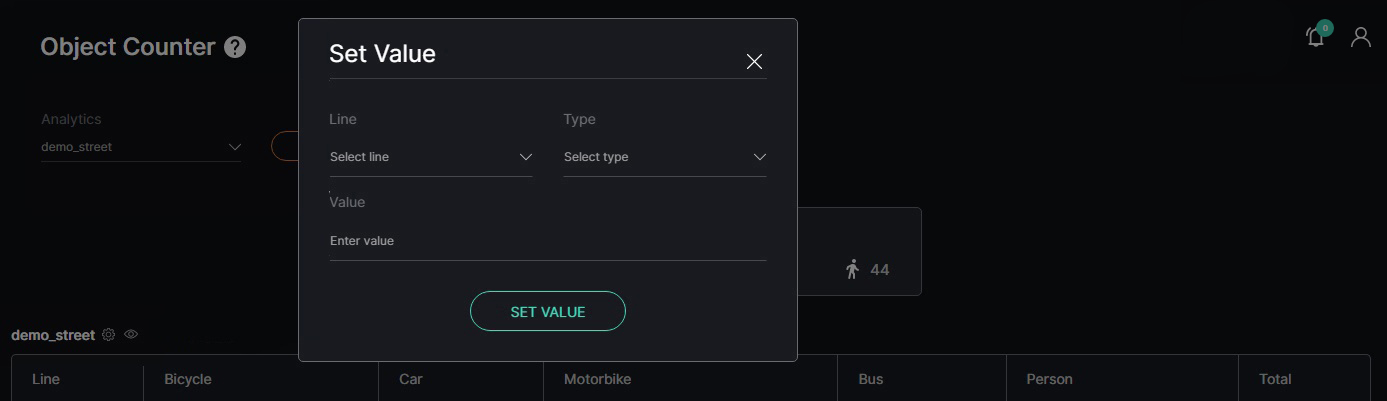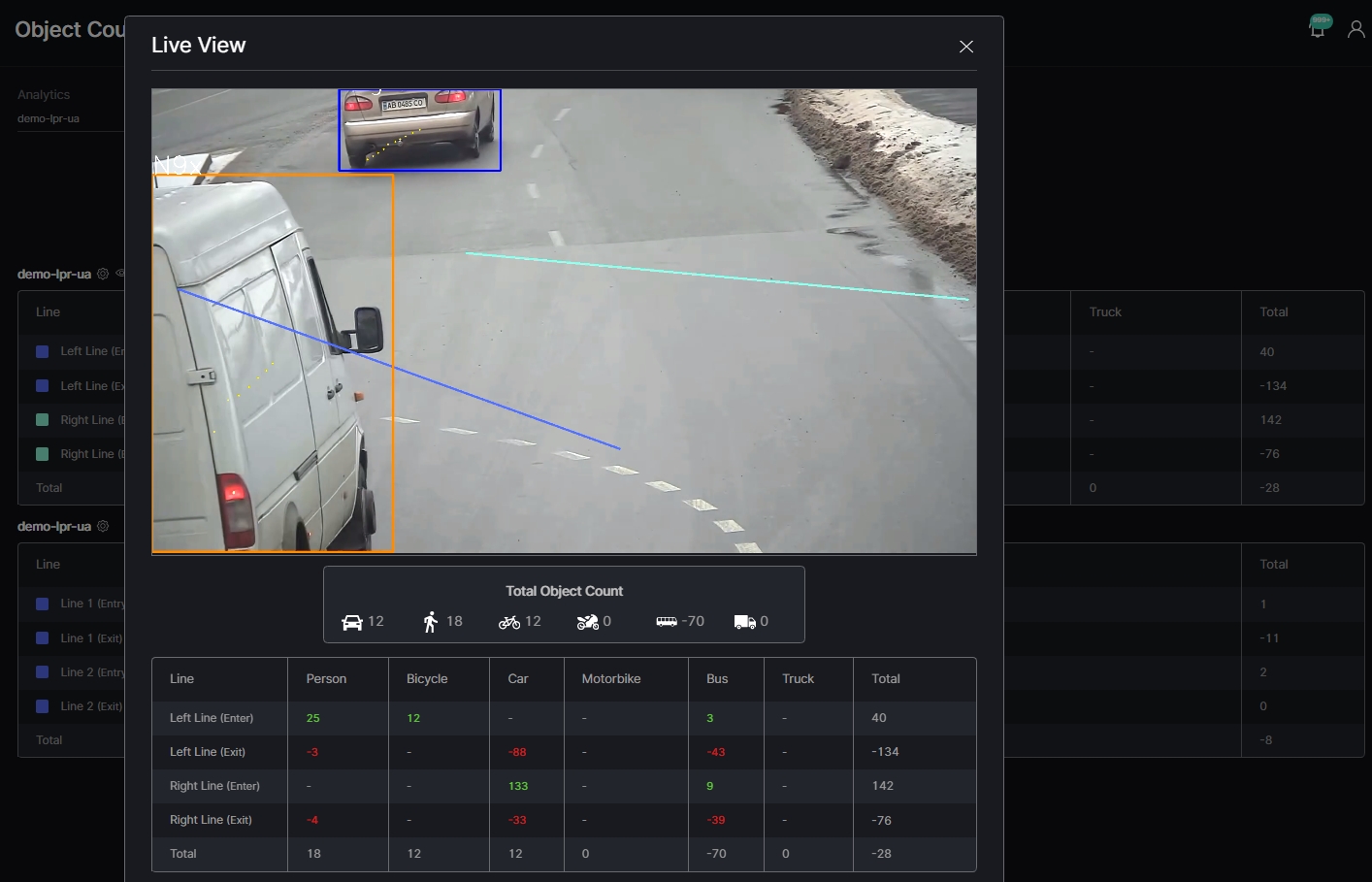Traffic Analytics: Object Counter
This page describes the Object Counter item that allows viewing detailed statistics on objects from each video stream.
Overview
To open the Object Counter item, in the left menu:
- Select the Traffic Analytics section
- Choose the Object Counter item
- See object counter
Use and Functionality
The Object Counter functional menu allows to:
- Click the Analytics parameter to select the desired video analytics. In the pop-up window:
- Check the boxes next to the required video analytics and folders
- Click the Select Video Analytics button
- Click the Reset button to clear the filters
Once selected and filtered, see the Total Object Count block with objects number for all selected analytics, and separate statistics data blocks for each selected analytics. Each separate block comprises:
- Camera name, settings, and Live View option
- Tables per selected camera that comprise:
- Line column with the line name and direction
- Object type columns with the preselected objects
The colors of numbers in the table differ by direction:
- Green for entry direction
- Red for exit direction
- Grey for the sum of both directions
Settings
The Settings drop-down menu comprises:
- Set Value option to manually change the number of counted objects
- Reset All option to reset all values to 0 in the selected block
- Live View option to view the video stream in real-time, as well as objects number in total and separate for each line
In the Set Value pop-up window:
- Select the required line from the drop-down list
- Select the desired object type from the drop-down list
- Enter the proper value
- Click the Set Value button to save changes and refresh the values
In the Live View pop-up window:
- View the video stream in real-time
- See the total number of counted preselected objects for the selected video stream
- See the detailed number of counted preselected objects for each separate line of the selected video stream
The frame with the live video stream is available only when the selected analytics is active.