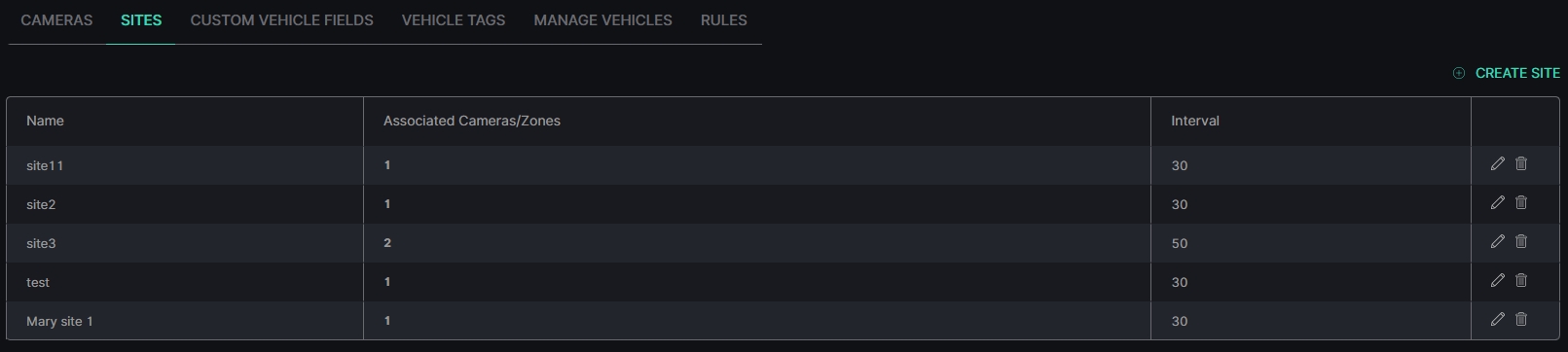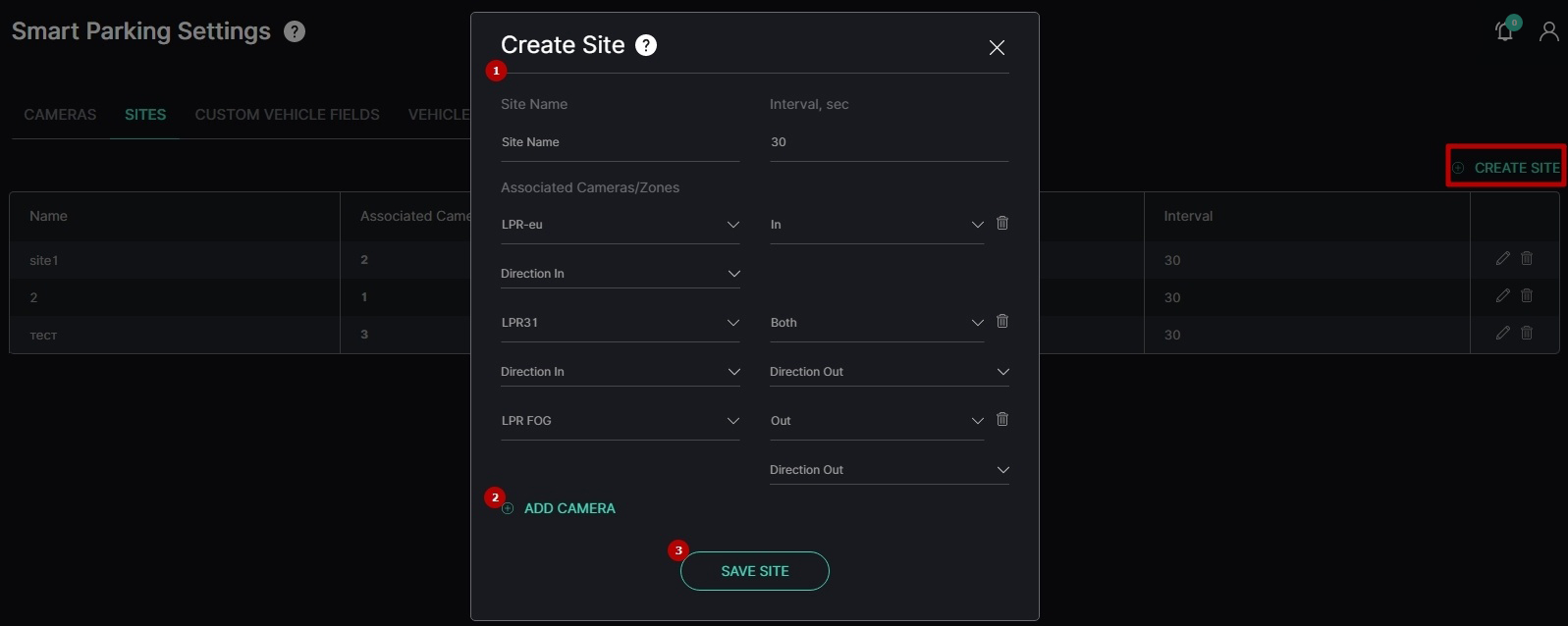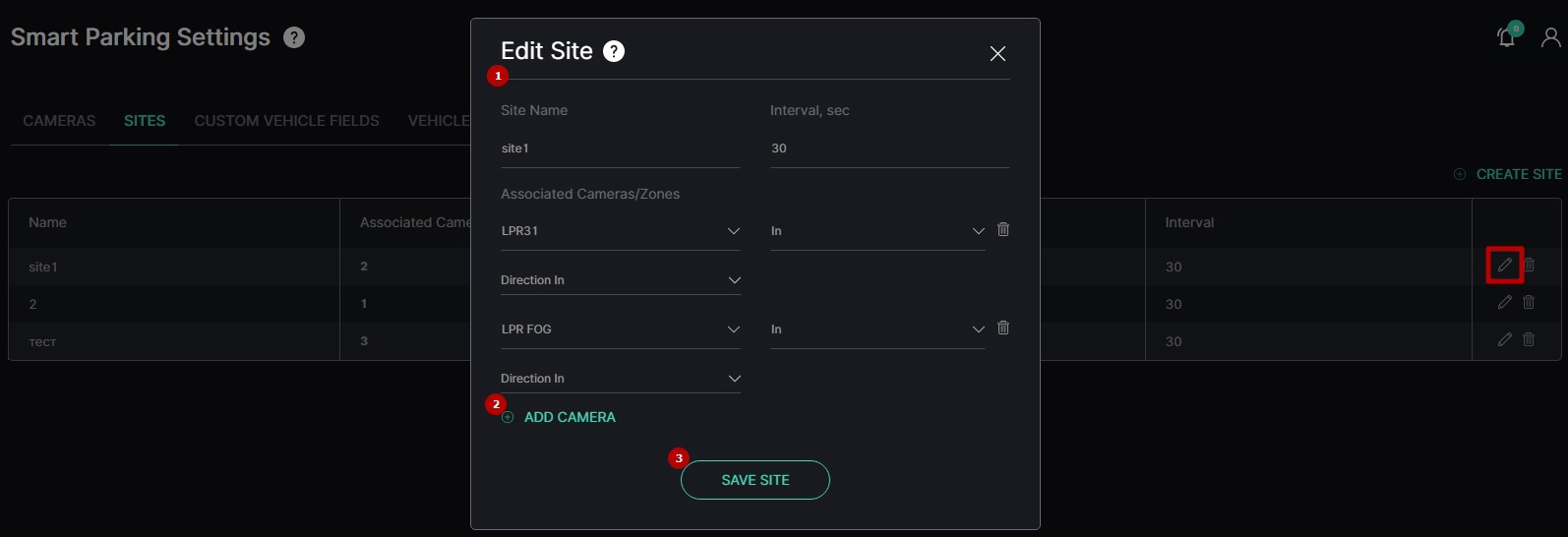Settings: Sites
This page comprises the Sites tab overview and options to manage cameras associated with the parking territory zones.
Overview
Select the Sites tab in the tabs menu:
Use and Functionality
See the list of sites in the table. It contains:
- Site name
- Number of cameras associated with the site
- Time interval between repeated license plate recognition in seconds
- Toolbox comprises:
- Edit
- Delete
Create Site
To create a new site, click the Create Site button. In the Create Site pop-up window:
- Fill in the required fields:
- Enter the site name
- Enter the time interval between repeated license plate recognition in seconds
- Select the camera name from the drop-down list
- Select the direction of the vehicle movement from the drop-down list:
- In
- Out
- Both
- Choose the desired direction of movement for the previous parameter
- Click the Add Camera button to add more cameras with their own parameters to the new site
- Click the Save Site button
- The time interval in seconds represents the duration of time during which repeated recognitions are ignored. For example, if a value of 30 seconds is configured, once one camera detects a license plate, all other cameras within the site will disregard it for the subsequent 30 seconds.
- Click the Delete icon next to the undesired camera to delete it from the new site.
Edit Site
To edit a site, click the Edit Site button. In the Edit Site pop-up window:
- Change the information in the required fields:
- Enter the site name
- Enter the time interval between repeated license plate recognition in seconds
- Select the camera name from the drop-down list
- Select the direction of the vehicle movement from the drop-down list:
- In
- Out
- Both
- Choose the desired direction of movement for the previous parameter
- Click the Add Camera button to add more cameras with their own parameters to the site
- Click the Save Site button
Click the Delete icon next to the undesired camera to delete it from the selected site.
Delete Site
To delete a site:
- Select the Delete icon on the toolbox
- Confirm the intention