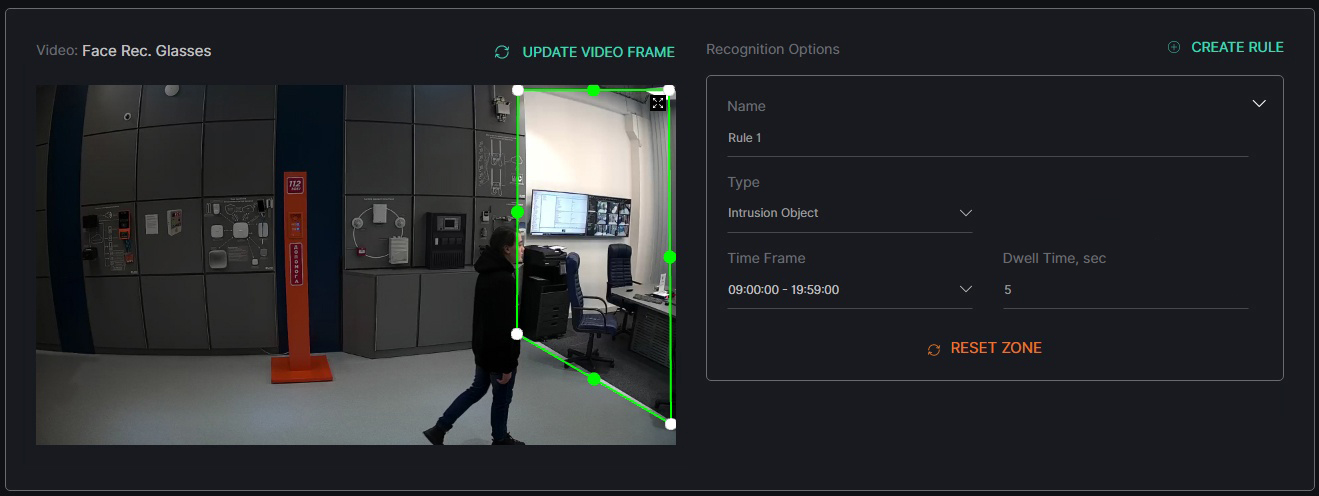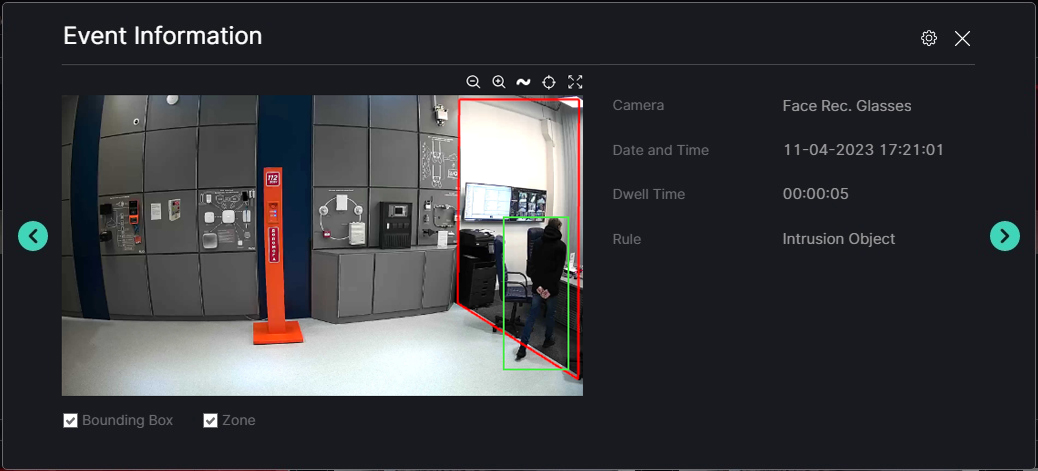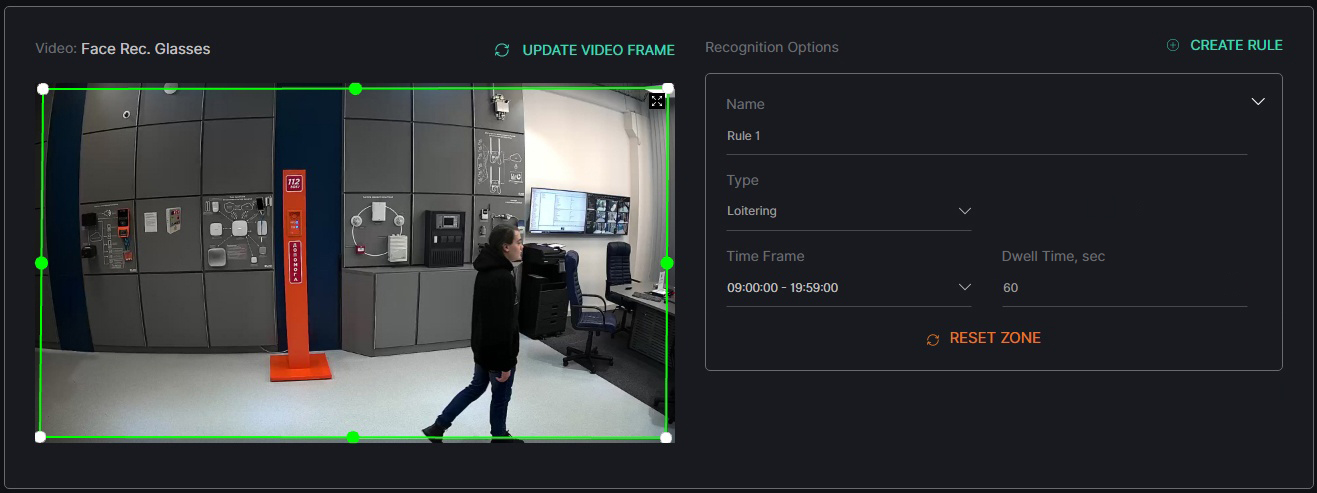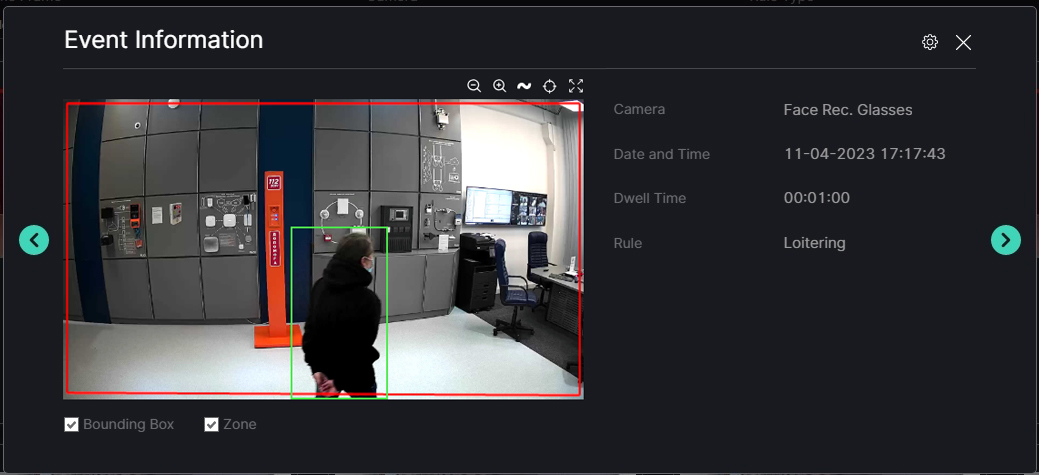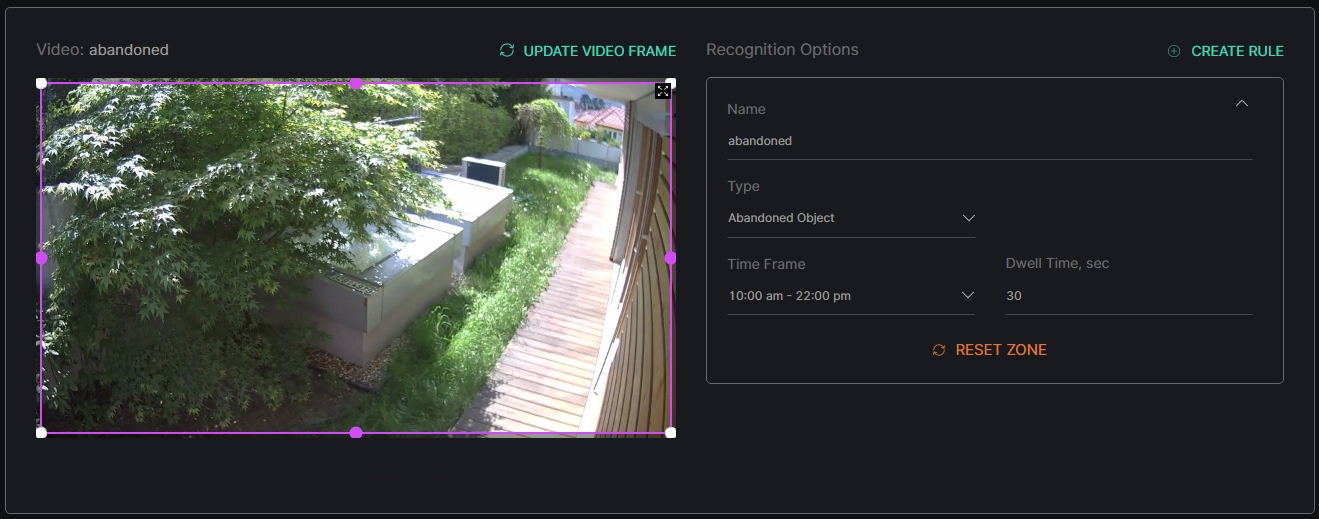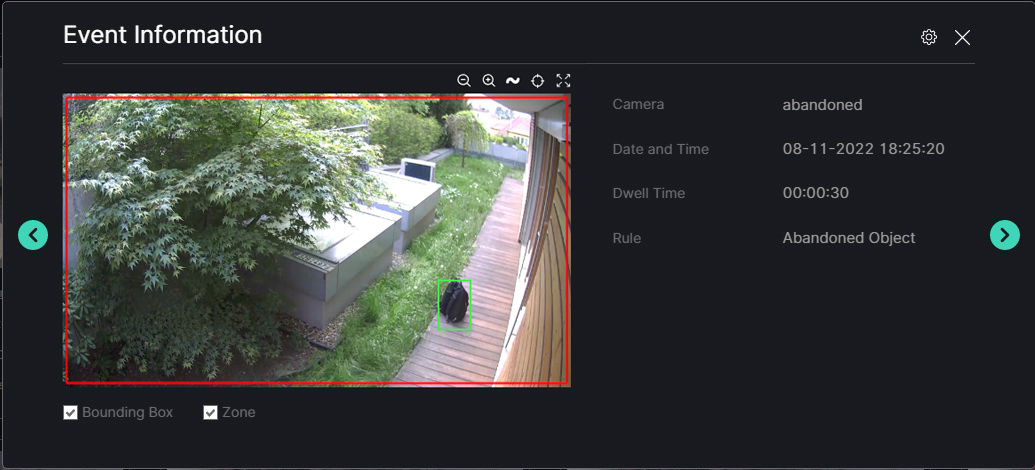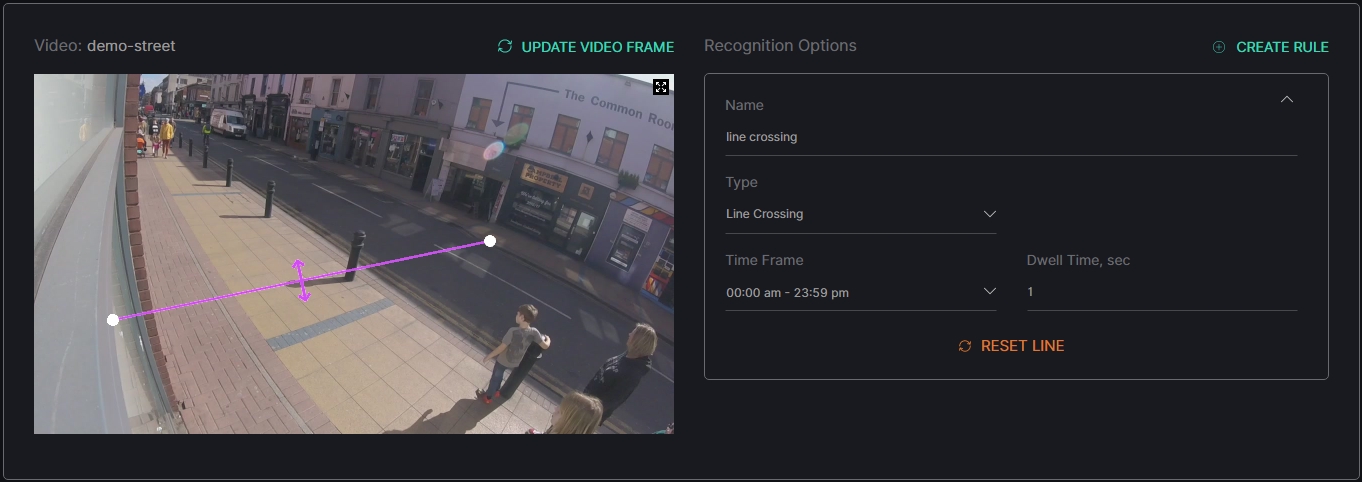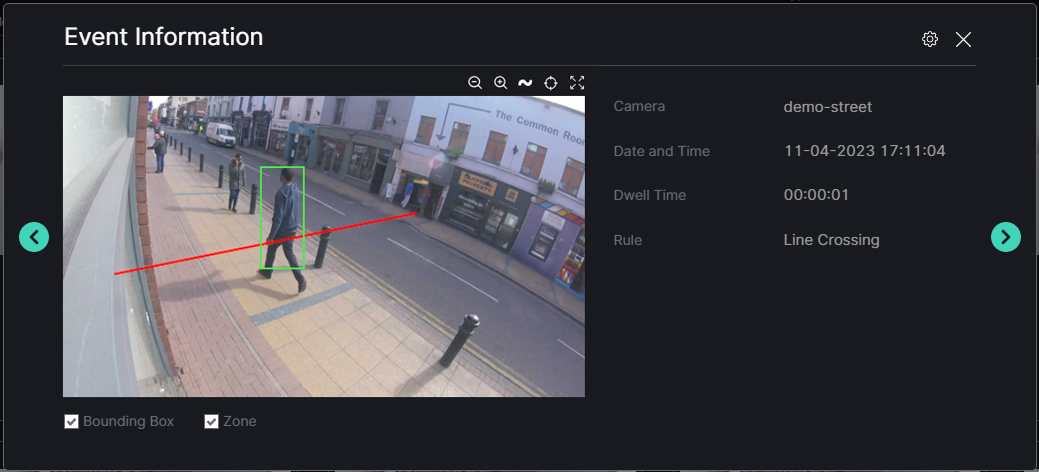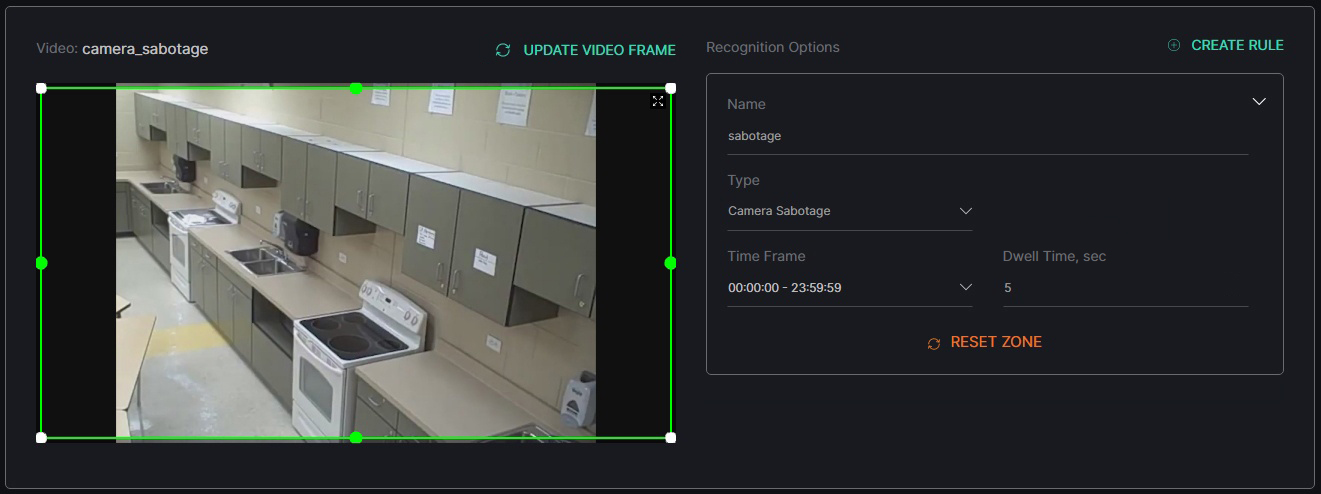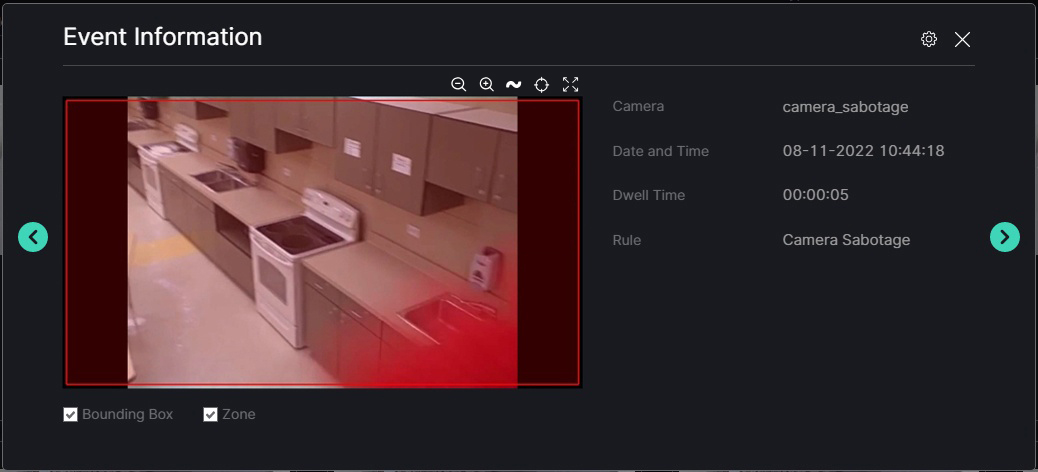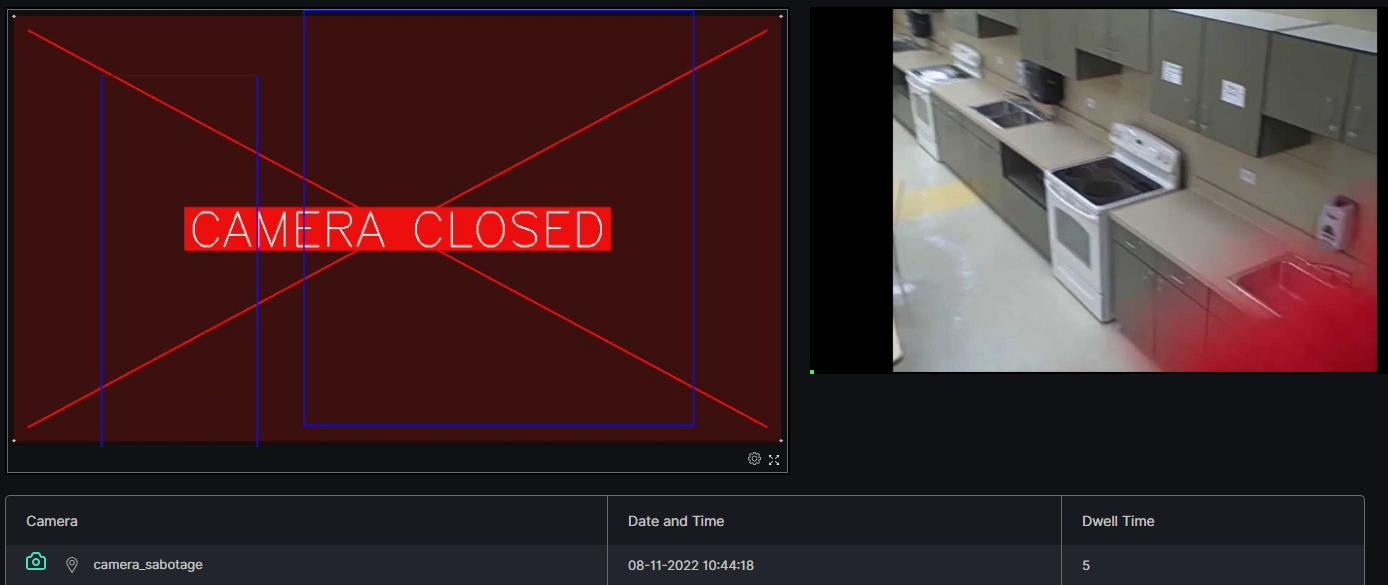Motion Detection: Rules
Intrusion Object
Use the Intrusion Object rule to get event notifications for the required time frame about each object, which entered the detection zone and was inside it for the specified time in seconds.
For example, set the parameters:
- Select the required video stream
- Modify the detection zone by clicking and dragging the handles
- Enter the rule name
- Select the Intrusion Object rule from the Type drop-down list
- Set the Time Frame parameter as 09:00-19:59
- Enter the value 5 in the Dwell Time, sec field
After the settings are saved and the analytics is started, wait for the detection. Once the analytics detects the object that meets all the specified conditions, the system sends the event notification with results as in this example:
- Date is 11-04-2023
- Time is 17:21:01
- Dwell time is 5 seconds
- Intrusion Object rule
The object was detected in the required detection zone by the selected camera at 17:21:01 on the 11th of April, 2023. At this point, the detected object appeared in the detection zone and stayed in it for 5 seconds.
Loitering
Use the Loitering rule to get event notifications for the required time frame about each object, which moves within the detection zone for a specified time.
For example, set the parameters:
- Select the required video stream
- Modify the detection zone by clicking and dragging the handles
- Enter the rule name
- Select the Loitering rule from the Type drop-down list
- Set the Time Frame parameter as 09:00-19:59
- Enter the value 60 in the Dwell Time, sec field
After the settings are saved and the analytics is started, wait for the detection. Once the analytics detects the object that meets all the specified conditions, the system sends the event notification with results as in this example:
- Date is 11-04-2023
- Time is 17:17:43
- Dwell time is 1 minute
- Loitering rule
The object has been detected in the required detection zone by the selected camera at 17:17:43 on the 11th of April, 2023. At this point, the detected object appeared in the detection zone and moved within it for 1 minute.
Abandoned Object
Use the Abandoned Object rule to get event notifications for the required time frame about each object, which is brought into the detection zone and remains motionless for a specific time. The objects are not considered abandoned if they had been initially inside the detection zone before the analytics was enabled.
For example, set the parameters:
- Select the required video stream
- Modify the detection zone by clicking and dragging the handles
- Enter the rule name
- Select the Abandoned Object rule from the Type drop-down list
- Set the Time Frame parameter as 10:00-22:00
- Enter the value 30 in the Dwell Time, sec field
After the settings are saved and the analytics is started, wait for the detection. Once the analytics detects the object that meets all the specified conditions, the system sends the event notification with results as in this example:
- Date is 08-11-2022
- Time is 18:25:20
- Dwell time is 30 seconds
- Abandoned Object rule
The static object has been detected in the required detection zone by the selected camera at 18:25:20 on the 8th of November, 2022. At this point, the detected object was brought into the detection zone and left motionless for 30 seconds.
Line Crossing
Use the Line Crossing rule to get event notifications for the required time frame about each object, which crosses the set line in any direction.
For example, set the parameters:
- Select the required video stream
- Set the line by clicking and dragging the handles
- Enter the rule name
- Select the Line Crossing rule from the Type drop-down list
- Set the Time Frame parameter as 00:00-23:59
- Enter the value 1 in the Dwell Time, sec field to set the delay between notifications
After the settings are saved and the analytics is started, wait for the detection. Once the analytics detects the object that meets all the specified conditions, the system sends the event notification with results as in this example:
- Date is 11-04-2023
- Time is 17:11:04
- Dwell time is 1 second
- Line Crossing rule
The object was detected crossing the set line in the required detection zone by the selected camera at 17:11:04 on the 11th of April, 2023.
Camera Sabotage
Use the Camera Sabotage rule to get event notifications for the required time frame if the image from the camera is overlapped for the specified time, or if the video stream goes offline.
For example, set the parameters:
- Select the required video stream
- Modify the detection zone by clicking and dragging the handles
- Enter the rule name
- Select the Camera Sabotage rule from the Type drop-down list
- Set the Time Frame parameter as 00:00-23:59
- Enter the value 5 in the Dwell Time, sec field
After the settings are saved and the analytics is started, wait for the detection. Once the analytics notices an image overlapping for 5 seconds, the system sends the event notification with results as in this example:
- Date is 08-11-2022
- Time is 10:44:18
- Dwell time is 5 seconds
- Camera Sabotage rule
Because the image from the camera is overlapped, the event frame displays the last moment before the overlap: