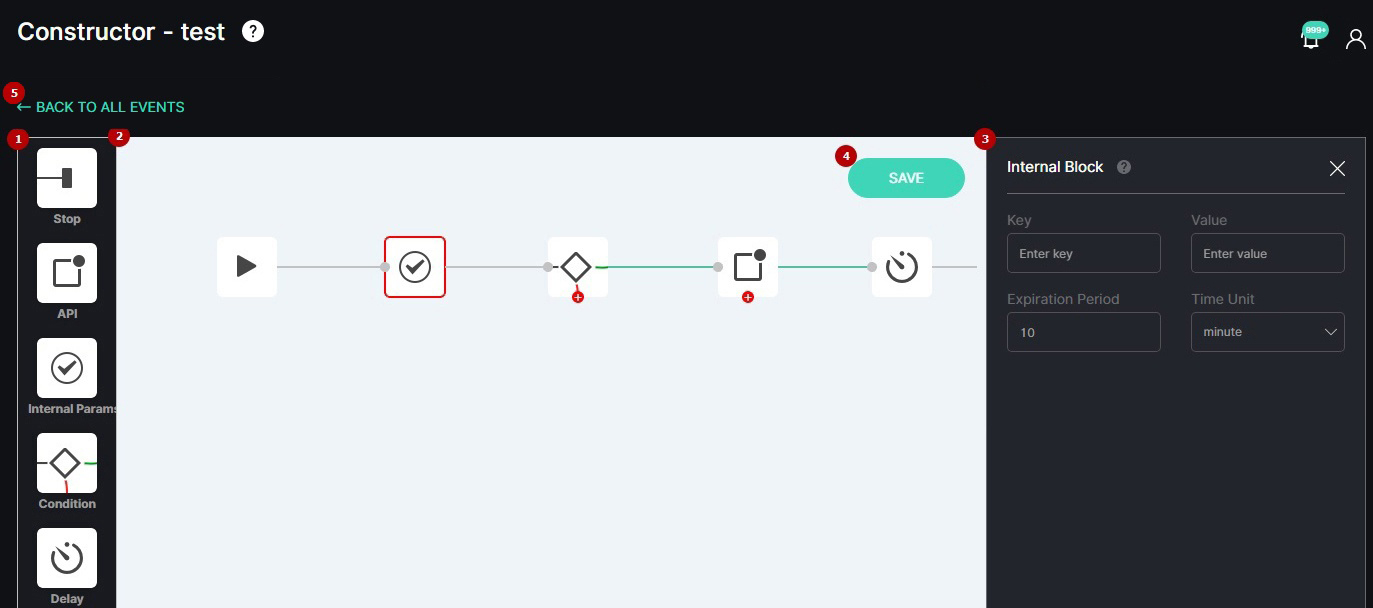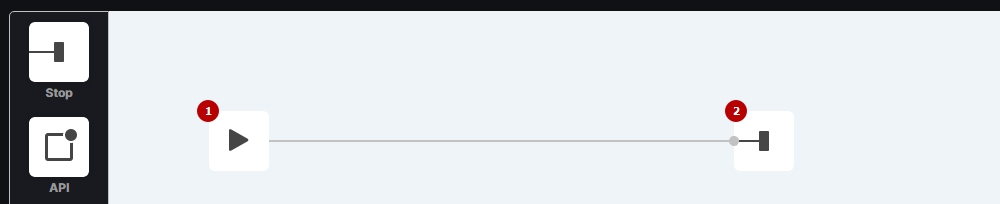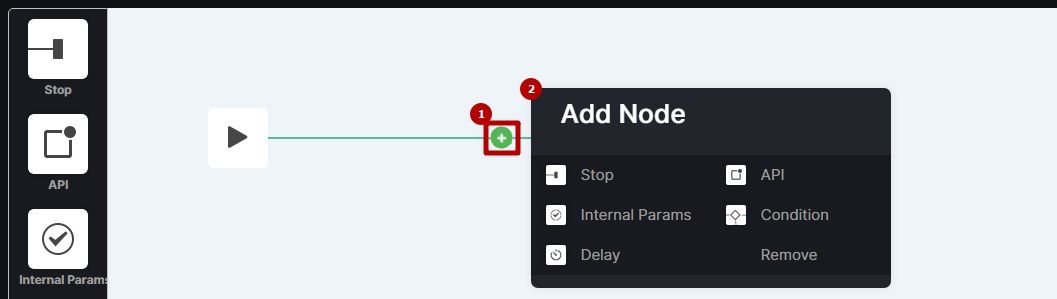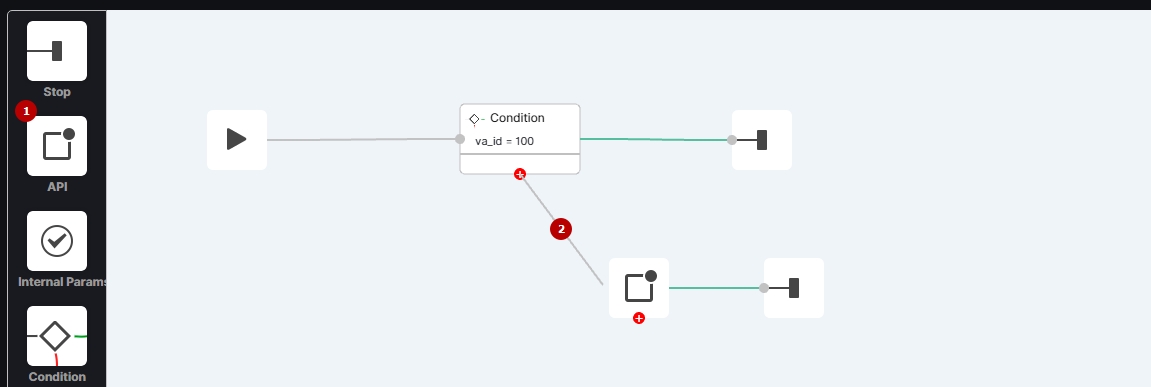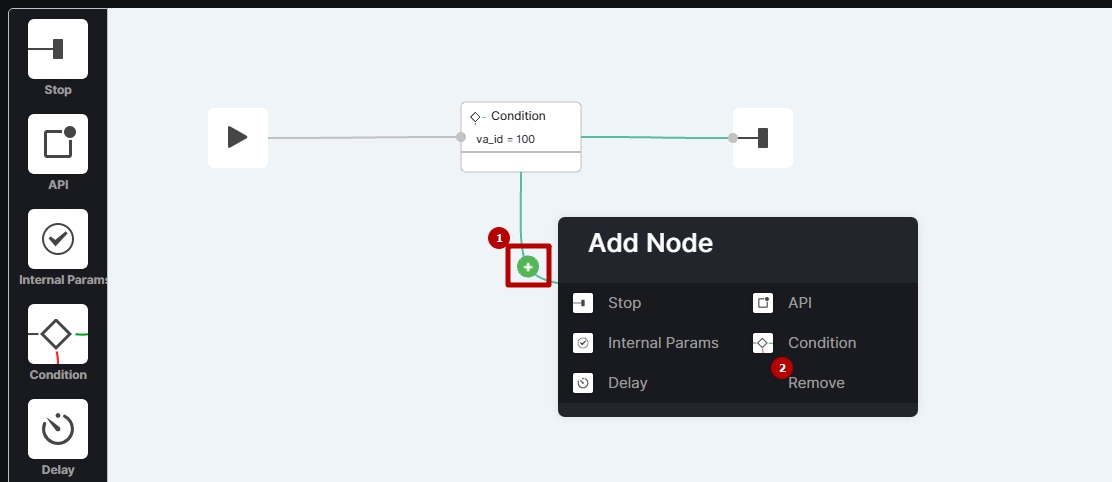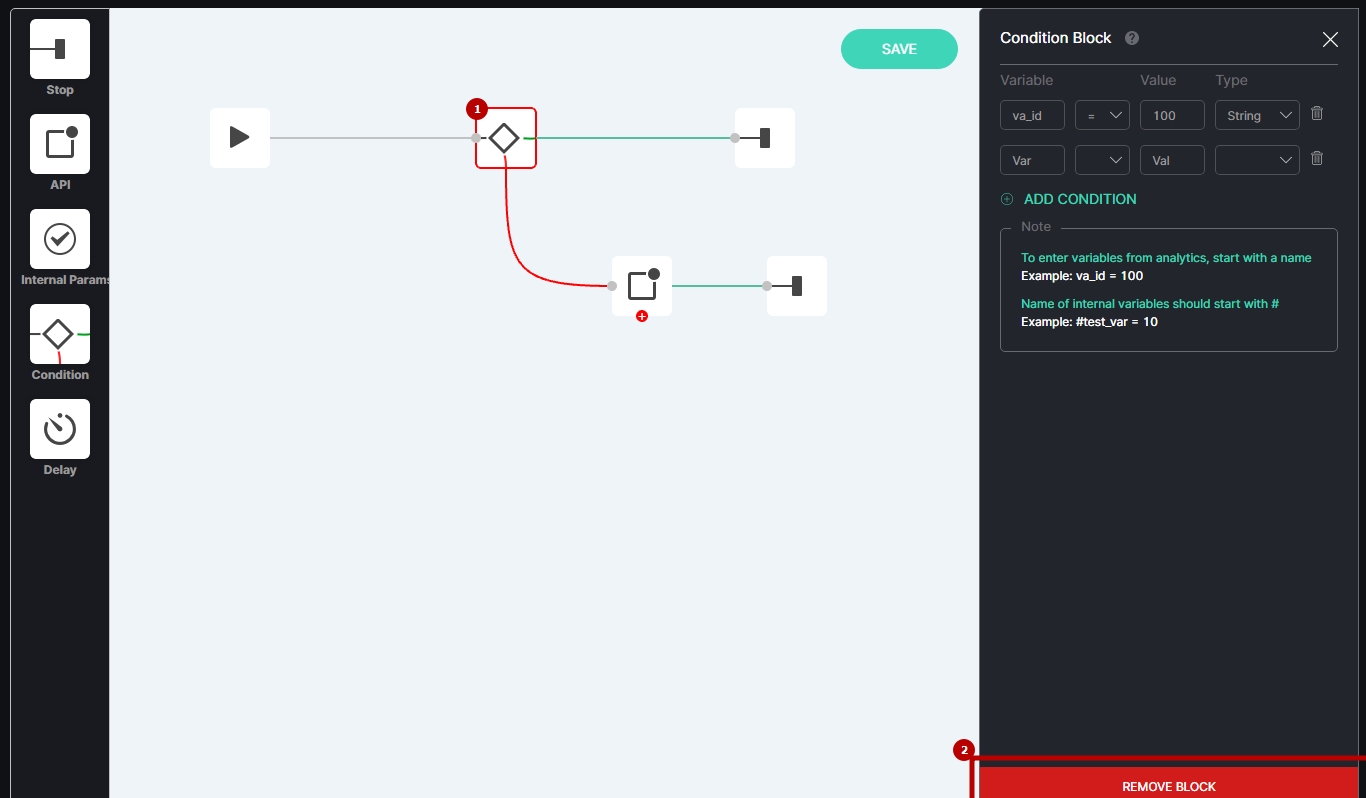Event Manager
Introduction
These guides provide comprehensive instructions for connecting the IncoreSoft VEZHA analytics system to third-party software through the Event Manager to send events.
The Event Manager allows sending the required data to third-party software through the corresponding blocks:
- API Block
- CamTrace Block
- Condition Block
- Delay Block
- Geutebrueck Block
- Internal Block
- Milestone Block
- Modbus Block
- Nx VMS Block
- Telegram Block
Overview
The main Constructor interface comprises:
- Block menu with all available blocks
- Workspace to customize the sequence of blocks
- Block settings box to configure the required block parameters
- Save button to save settings
- Back to All Events button to return to the main Events item
By default, the workspace contains 2 blocks connected to each other:
- Start block
- Stop block
- There is only one Start block in the workspace at the beginning of the branch, while a Stop block is added multiple times for each block branch end.
- The Start and Stop blocks are one-sided and cannot be placed between other blocks.
Use and Functionality
To add a new block in the connection:
- Hover the mouse over the connection and click the green Plus button
- Select the required block in the pop-up window
To view the block's parameters preview, double-click the required block icon in the workspace:
The Condition and API blocks in the workspace have two node connections: Green for successful requests and red for failed ones. To continue the connection with the red node:
- Click the required block in the block menu and drag it to the workspace
- Click the red connection node and drag the line to the required block to link them
To remove a connection between two blocks:
- Hover the mouse over the required connection and click the green Plus button
- Select the Remove button in the pop-up window
To close a block box, click the Close button in the upper-right corner of the box:
To remove the required block:
- Select the block icon in the workspace to open the block box
- Click the Remove Block button at the bottom of the box